Apple is ready to release the iOS 11 final version to the general public on September 19. Being a major mobile software update, iOS 11 will bring hundreds of new features to iPhone, iPad, and iPod Touch devices. Some of these new iOS 11 features include a merged Lock screen and the Notification Center, an all-new Control Center, robust multitasking on iPad devices, new Files app, Augmented reality through ARKit, and much more.
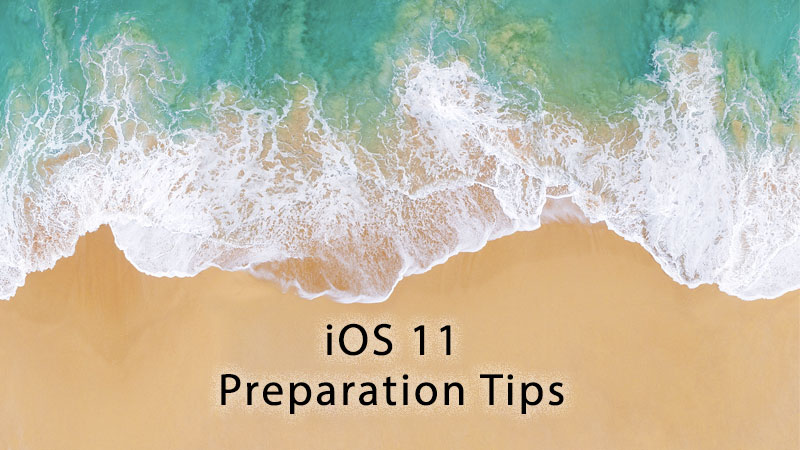
Since we’ll be getting iOS 11 final version very soon, it’s time to prepare your iPhone, iPad, or the iPod Touch device beforehand for installing this latest software version. Continue reading to go through all the necessary steps required to be ready for iOS 11 release. Here we are some of the best tips that will help you prepare your iOS device for the major iOS 11 software update.
iOS 11 Device Compatibility Check
Before getting started, please make sure your device is compatible with iOS 11. Here are the iPhone, iPad, and iPod Touch devices supported by iOS 11 firmware update:
- Apple iPhone X, iPhone 8 Plus, iPhone 8, iPhone 7 Plus, Apple iPhone 7, iPhone 6s Plus, Apple iPhone 6s, iPhone 6 Plus, Apple iPhone 6, iPhone SE, iPhone 5s
- 12.9-inch iPad Pro (2nd Gen), 12.9-inch iPad Pro (1st Gen), 10.5-inch iPad Pro, Apple 9.7-inch iPad Pro, iPad Air 2, iPad Air, iPad 5g, iPad mini 4, iPad mini 3, iPad mini 2
- iPod Touch 6g
Free up space on your device
iOS 11 software update requires at least 2GB of free space on your device. If your iPad, iPhone, or iPod Touch is running low on free space available, it’s time to make some room for the new software update.
To free up space on your device, you might want to delete unwanted stuff from your device. Try to make the free space available around 2.5GB to be on the safe side.
You can also delete the unwanted apps and games from your device. So, when you’re planning on installing latest iSO update, it’s the best time to think about the installed apps on your device. Delete the ones you hardly use. While Apple has made it very easy to remove the apps right from the Home screen, you can also delete apps by going to Settings > General > Storage & iCloud Usage > Manage Storage. There you should see the list of apps installed on your device. Tap on the app you do not need and hit “Delete App.” The list of apps also shows you the space taken by each app you’ve on your device. The app size makes it easier to decide which app you should remove to make room for the new software update quickly.
Update Installed Apps
Most of the new iOS updates force iOS app developers to update their apps to ensure compatibility. The same goes for the iOS 11. Throughout the iOS 11 beta phases, developers have been working hard to make their apps compatible with iOS 11 and incorporate some new features allowed by the new ARKit. So make sure all of your apps are up to date. Doing so will also help in avoiding crashes.
Please keep in mind that iOS 11 only supports 64-bit apps. If your device still has a 32-bit iPhone or iPad app installed, it’s time to either update it to the latest version that is 64-bit ready to delete it.
Install Latest Version of iTunes
If you’re planning on using iTunes to install iOS 11 on your device, make sure your computer is running the latest version of iTunes. The current latest version of iTunes is 12.7 in which Apple has completely removed the App Store section. You can download iTunes for Windows and Mac (latest version) is available here.
Backup your iPhone or iPad
It is wise to backup your iPhone or iPad now and then. But it becomes of utmost importance when you’re planning on installing a new version of iOS firmware. You can backup your device either using iCloud or the iTunes. The difference between the two is that iTunes saves the backup on your computer while iCloud keeps it o Apple’s secure online server. The iTunes backup is fast while the iCloud backup speed depends on your internet connection. Here are the detailed guides for both methods of backup:
Please note that you can also backup your secure information such as passwords along with the standard data if you choose to encrypt your backup in iTunes.
We recommend you to use iTunes to backup your device as it makes it very convenient to downgrade back to an older iOS version in case of any trouble with the new update.
Jailbreakers
If you have a jailbroken device and you cannot live without jailbreak apps/tweaks, we highly recommend you to avoid updating your device to iOS 11. Wait for a jailbreak tool to come out for iOS 11 first.
iOS 11 Installation
When Apple releases the iOS 11 update, you’ll be able to install it as an Over-the-Air (OTA) update. The same firmware will also be available through iTunes. You will also be able to download a full-sized IPSW file from Apple servers and restore it using iTunes.
The OTA update feature is suitable for incremental iOS updates that allows you to install the updated directly from your iPhone or iPad. However, we recommend you to fresh install any major software update such as iOS 11. But make sure to backup your data first.
If you have an already jailbroken device, the OTA update feature won’t work for you. If you want to install iOS 11, then clean installation via iTunes is the only option for you. If you plan on jailbreaking your iOS 11 device in the future, even then you’ll have to clean install iOS 11 using iTunes because OTA update and jailbreak does not go well side-by-side.
When is iOS 11 releasing
Apple has announced to release iOS 11 on September 19. If the company does not deviate from its history, the exact release time of iOS 11 should be around 10 AM Pacific Time or Eastern Time. Apple has been releasing iOS updates at this time since iOS 4 released back in 2010.
That’s it, folks. After following the tips as mentioned above, your device will be ready for Apple iOS 11 software update.
The post Tips to Prepare your iPhone or iPad for iOS 11 software update appeared first on iPhoneHeat.



