For watching any type of videos like movie, trailers, songs and tutorials, then the YouTube will be one of the good places to watch these types of videos. You can directly play all these YouTube videos using official application of Youtube on your devices like iPhone, iPad, or iPod Touch. But the disadvantage of this application is that you cannot save or download YouTube video to your iPhone camera roll.
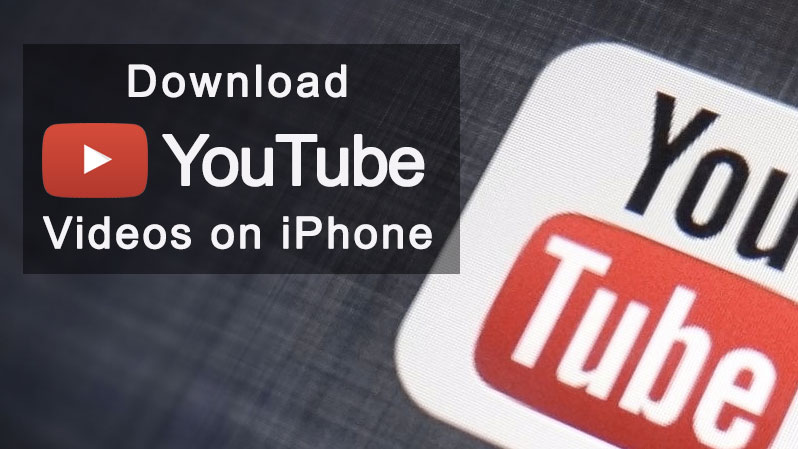
Some third party applications allow you to download or save YouTube videos on your iPhone or iPad, but for that, you will have to install and manage a separate application on your device. Here you will learn a simple way to download YouTube videos and one more thing, you can save them directly to your Camera Roll of your iPhone.
Want to download YouTube videos and got no solution how to do it? Well, YouTube++ is here for you. It is an improved version of YouTube that comes bundled with some great features such as downloading and saving the videos in your camera roll. It doesn’t require any third-party interaction like a jailbreak to download and run the application. The installation process is pretty straight forward, simply follow the instruction below.
Before downloading any video from YouTube and save that video in your camera roll, you need to install YouTube++ on your iPhone, iPad, or the iPod Touch.
How to install YouTube++ on your iPhone or iPad
- First of all, delete the YouTube application if it is installed on your device.
- Now you need to download the following applications on your computer:
- After downloading these files connect your iPhone or iPad via USB cable to your computer and then open Cydia Impactor.
- Drag and Drop the IPA file of YouTube++ onto Cydia Impactor.
- Now you have to enter your Apple ID and password.
- If you are not comfortable with providing your actual Apple ID, you can create a new one or get an app specific password. Here is how to create an Apple ID.
- Alternatively, you can create an app specific password by following these steps:
open any browser and go to this link https://appleid.apple.com, then login to your account and then scroll down to security. Here you will see APP-SPECIFIC PASSWORD click on Generate password and then provide the password label like “Cydia Impactor†then click on create, use this password to move forward.
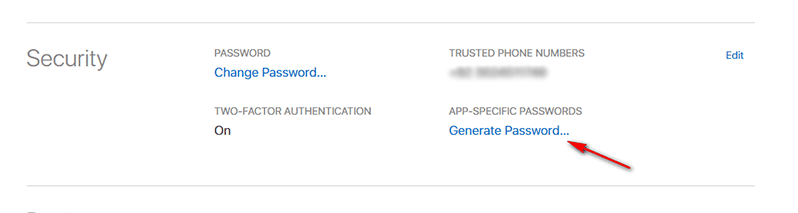
- When you enter your Apple IDÂ and password it will install YouTube++ onto your device. You’ll see YouTube app icon on your iPhone’s home screen. DO NOT OPEN IT YET.
- Now go to settings > general > then tap on Device Management.
- You will see your email address, tap on it, and then tap on trust. Now you can use this application.
How to Download YouTube Videos to your iPhone Camera Roll using YouTube++
Now that you have successfully installed YouTube++ on your iOS device, here is how to use it to download YouTube videos and save those YouTube video onto your Camera Roll:
- Launch the YouTube application that you have just installed.
- Search any video you would like to download from YouTube.
- You will see Save button below the video, tap on that button, and then tap on “Save With ++“
- Now choose video quality.
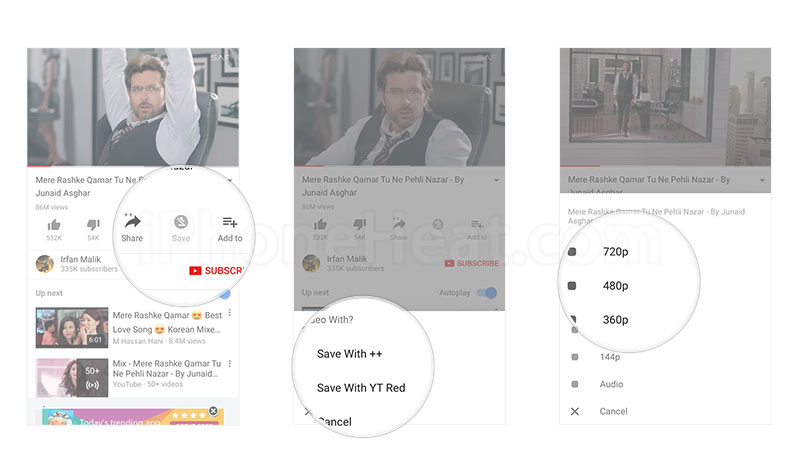
- Now tap on Downloads tab at the right bottom of your screen.
- Once your video downloaded you can see that video anytime in offline mode.
- If you want to save that video to your camera roll tap on menu button (the three dots) and then chose “Save to Camera Roll“
- After this, you can see that video in your camera roll offline.
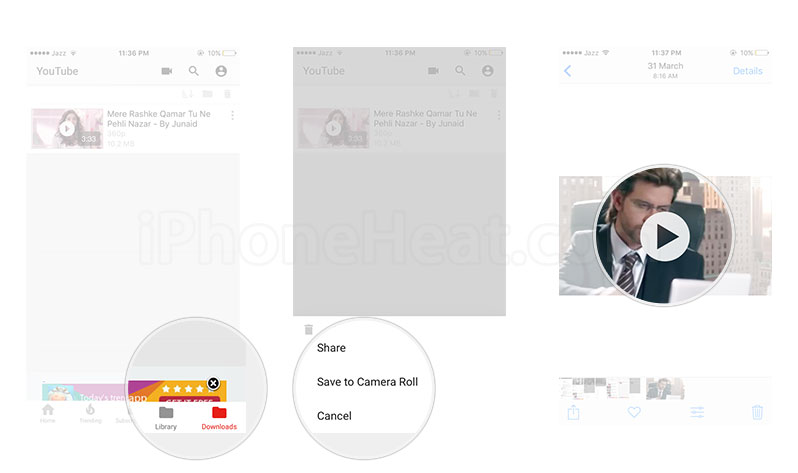
See, how easy it is you download and save YouTube video to your iPhone camera roll without using additional third-party application. Please note that if you have not an Apple Developer ID, you will have to reinstall this application after every 7 days.
The post How to download YouTube videos to your iPhone Camera Roll appeared first on iPhoneHeat.



