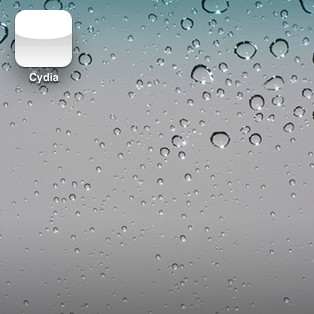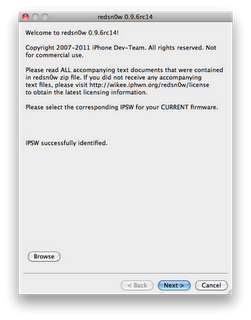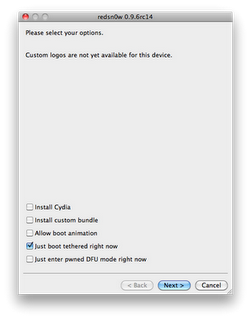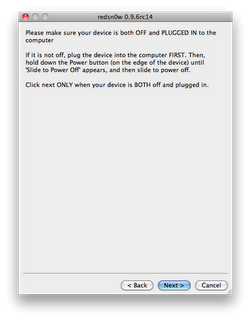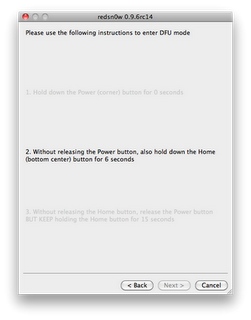That is of course, unless you’re facing the dreaded white Cydia icon of doom after jailbreaking with RedSn0w.
If you’ve rebooted, re-jailbroken, and the white icon continues to haunt you in your sleep, what should you do?
Fret not; all of your options have not been exhausted; there’s one more thing you can try, and it’s easy as pie…
I’ve personally faced the white icon a few times in my jailbreaking history, and I just about tore my hair out trying to figure out how to fix it. Meanwhile the fix was sitting right under my nose.
The White Cydia Icon Fix
Step 1: Open up RedSn0w.
Step 2: Select browse and load the same firmware you used when jailbreaking.
Step 3: Once the IPSW is successfully identified, click next.
Step 4: Uncheck “Install Cydia†and select “Just boot tethered right now†and click next.
Step 5: I recommend that you go ahead and be proactive by putting your iPhone into DFU mode prior to clicking next.
Step 6: Once you click next, the iPhone will go through the tethered boot process once. When you return to your home screen, Cydia should be back to normal.
I can’t absolutely guarantee that this will work for you, it has worked for me, and I know quite a few people who it has worked for as well,
OR
After JailBreak, click the white Cydia icon.(It will say it is rebuilding something). It will reboot itself.
After reboot you will see the white icon, click on it. It will load as usual. Now all you have to do is install something like installous and app sync etc.. Exit and check the Icon.
Has it worked for you? Let me know.