You can Shoot RAW photos in iOS 10 on iPhone or iPad. In this guide, I am going to show you how you can take RAW photos in on iPhone or iPad.
iPhones have always been admired for their superior camera quality over other smartphone rivals and the latest iPhone 7 and the iPhone 7 Plus have once again brought the iPhone among the best smartphones for photography. Despite producing high-quality photos, smartphone photos are still no match to the shots taken with professional cameras. However, a new addition to iOS 10 allows iPhone or iPad users to capture RAW photos, that even a professional photographer would be proud of. With iOS 10, Apple has added the feature to shoot and edit RAW photos using iPhone or iPad.

Why Shoot Raw Photo on iPhone or iPad?
This new RAW photo feature of iOS 10 gives you more control over post-production editing of the color, imagery, and light of the photos by disabling the built-in ISP (Image Signal Processor.) Without RAW photos feature, the built-in ISP automatically processes and adjusts your photo. All this results in a stunning photo captured with the iPhone or iPad.
iPhone or iPad capable of Shooting Raw Photos
Due to hardware limitations, only some of the latest iPhone and iPad devices are capable of shooting the RAW photos. These devices include:
- iPhone 7, iPhone 7 Plus, iPhone 6s, iPhone 6 Plus, iPhone SE
- 9.7-inch iPad Pro
If you have a compatible iPhone or iPad device and it is running iOS 10, let’s learn how to take some finest RAW photos with it.
How to Shoot RAW photos on iPhone or iPad
Note: You can only shoot RAW photos with iPhone or iPad using a third-party app that supports the feature. Some of such camera apps include Manual, Camera+, ProCamera, and Obscura. For the purpose of this guide, we’ll be using “Manual” camera app.
- Download and install the “Manual” camera app on your iPhone .
- Open Manual app
- Tap on the Settings button (gear icon) in the bottom right corner.

- Turn the Save RAW toggle to the ON state.

- Choose between “RAW” or “RAW + JPEG” (two versions.)
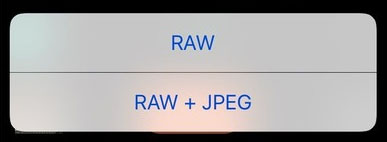
Depending on your selection, the Manual camera app will now either shoot photos as RAW only or as both RAW and JPEG file format. Of course, the latter option will take up more space on your device as it will be saving the photo in two different file formats.
iCloud Photo library can now sync RAW photo file. It means that your captured RAW photos can not only be accessed on your iPhone or iPad, the same file will be readily available on your Mac as well.
Duplicate RAW Photo before editing on iPhone or iPad
You can easily duplicate the captured RAW file. Creating a copy of the original file will allow you to keep the original and edit the duplicate as your desire. This way you will never lose the original RAW file and can perform numerous edits. If you want to keep the original RAW photo intact and want to create a duplicate of the file to do the desired editing, keep reading.
- Launch the stock Photos app on your iPhone or iPad.
- Select your desired RAW image.
- Tap on the Share button
- Tap on the Duplicate button at the bottom to create a copy of the RAW file.
The post How to Shoot RAW Photos on iPhone or iPad running iOS 10 appeared first on iPhoneHeat.




