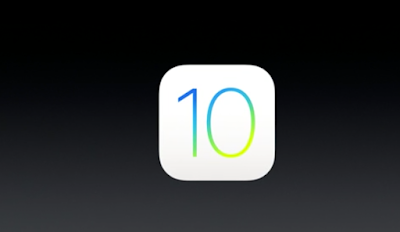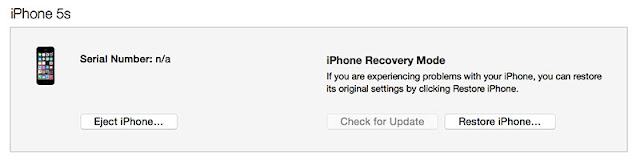Important NOTES:
- You will only be able to downgrade back to iOS 9.3.2. . You cannot downgrade to the previous versions as Apple has stopped signing the older iOS firmware files.
- Make sure to take a backup of your device files and data to avoid losing them for any reason
- lease note that the process involves wiping your device, and then restoring it from a backup, so it can take some time depending on how much data needs to be recovered and your internet connection (if you’re restoring from an iCloud backup).
How to downgrade from iOS 10 to iOS 9.3.2
Download the iOS 9.3.2 firmware file for your device. The iOS 9.3.2 firmware file for iPhone 6s Plus is iPhone8,2_9.3.2_13F69_Restore.ipsw.
iPhone
- iOS 9.3.2 (iPhone 4S): iPhone4,1_9.3.2_13F69_Restore.ipsw
- iOS 9.3.2 (iPhone 5 GSM): iPhone5,1_9.3.2_13F69_Restore.ipsw
- iOS 9.3.2 (iPhone 5 GSM+CDMA): iPhone5,2_9.3.2_13F69_Restore.ipsw
- iOS 9.3.2 (iPhone 5s GSM): iPhone6,1_9.3.2_13F69_Restore.ipsw
- iOS 9.3.2 (iPhone 5s GSM+CDMA): iPhone6,2_9.3.2_13F69_Restore.ipsw
- iOS 9.3.2 (iPhone 5c GSM): iPhone5,3_9.3.2_13F69_Restore.ipsw
- iOS 9.3.2 (iPhone 5c GSM+CDMA): iPhone5,4_9.3.2_13F69_Restore.ipsw
- iOS 9.3.2 (iPhone 6 Plus): iPhone7,1_9.3.2_13F69_Restore.ipsw
- iOS 9.3.2 (iPhone 6): iPhone7,2_9.3.2_13F69_Restore.ipsw
- iOS 9.3.2 (iPhone 6s): iPhone8,1_9.3.2_13F69_Restore.ipsw
- iOS 9.3.2 (iPhone 6s+): iPhone8,2_9.3.2_13F69_Restore.ipsw
- iOS 9.3.2 (iPhone SE): iPhone8,4_9.3.2_13F69_Restore.ipsw
iPad
- iOS 9.3.2 (iPad 2 Wi-Fi): iPad2,1_9.3.2_13F69_Restore.ipsw
- iOS 9.3.2 (iPad 2 GSM): iPad2,2_9.3.2_13F69_Restore.ipsw
- iOS 9.3.2 (iPad 2 CDMA): iPad2,3_9.3.2_13F69_Restore.ipsw
- iOS 9.3.2 (iPad 2 New): iPad2,4_9.3.2_13F69_Restore.ipsw
- iOS 9.3.2 (iPad 3 Wi-Fi): iPad3,1_9.3.2_13F69_Restore.ipsw
- iOS 9.3.2 (iPad 3 CDMA): iPad3,2_9.3.2_13F69_Restore.ipsw
- iOS 9.3.2 (iPad 3 GSM): iPad3,3_9.3.2_13F69_Restore.ipsw
- iOS 9.3.2 (iPad Mini Wi-Fi): iPad2,5_9.3.2_13F69_Restore.ipsw
- iOS 9.3.2 (iPad Mini GSM): iPad2,6_9.3.2_13F69_Restore.ipsw
- iOS 9.3.2 (iPad Mini CDMA): iPad2,7_9.3.2_13F69_Restore.ipsw
- iOS 9.3.2 (iPad 4 Wi-Fi): iPad3,4_9.3.2_13F69_Restore.ipsw
- iOS 9.3.2 (iPad 4 GSM): iPad3,5_9.3.2_13F69_Restore.ipsw
- iOS 9.3.2 (iPad 4 GSM_CDMA): iPad3,6_9.3.2_13F69_Restore.ipsw
- iOS 9.3.2 (iPad Air Wi-Fi): iPad4,1_9.3.2_13F69_Restore.ipsw
- iOS 9.3.2 (iPad Air Cellular): iPad4,2_9.3.2_13F69_Restore.ipsw
- iOS 9.3.2 (iPad Mini 2 Wi-Fi): iPad4,4_9.3.2_13F69_Restore.ipsw
- iOS 9.3.2 (iPad Mini 2 Cellular): iPad4,5_9.3.2_13F69_Restore.ipsw
- iOS 9.3.2 (iPad Air China): iPad4,3_9.3.2_13F69_Restore.ipsw
- iOS 9.3.2 (iPad Mini 2 China): iPad4,6_9.3.2_13F69_Restore.ipsw
- iOS 9.3.2 (iPad Mini 3 Wi-Fi): iPad4,7_9.3.2_13F69_Restore.ipsw
- iOS 9.3.2 (iPad Mini 3 Cellular): iPad4,8_9.3.2_13F69_Restore.ipsw
- iOS 9.3.2 (iPad Mini 3 China): iPad4,9_9.3.2_13F69_Restore.ipsw
- iOS 9.3.2 (iPad Air 2 Wi-Fi): iPad5,3_9.3.2_13F69_Restore.ipsw
- iOS 9.3.2 (iPad Air 2 Cellular): iPad5,4_9.3.2_13F69_Restore.ipsw
- iOS 9.3.2 (iPad Mini 4 Wi-Fi): iPad5,1_9.3.2_13F69_Restore.ipsw
- iOS 9.3.2 (iPad Mini 4 Cellular): iPad5,2_9.3.2_13F69_Restore.ipsw
- iOS 9.3.2 (iPad Pro Wi-Fi): iPad6,7_9.3.2_13F69_Restore.ipsw
- iOS 9.3.2 (iPad Pro Cellular): iPad6,8_9.3.2_13F69_Restore.ipsw
- iOS 9.3.2 (iPad Pro 9.7 Wi-Fi): iPad6,3_9.3.2_13F69_Restore.ipsw
- iOS 9.3.2 (iPad Pro 9.7 Cellular): iPad6,4_9.3.2_13F69_Restore.ipsw
iPod
- iOS 9.3.2 (iPod touch 5G): iPod5,1_9.3.2_13F69_Restore.ipsw
- iOS 9.3.2 (iPod touch 6G): iPod7,1_9.3.2_13F69_Restore.ipsw
After downloading the firmware file of your specified device, follow these steps:
- You will first need to put your device into DFU mode.
- Plug your device into your PC or Mac
- Turn off the device by holding the Sleep/Wake or Power button and swiping it off.
- Hold the power button for 3 seconds.
- Begin holding the Home button without releasing the Sleep/Power button for 10 seconds.
- Release the power button and continue holding the home button until you get a popup from iTunes that it has detected that your device is in Recovery mode.
- Click OK
- Hold the Alt/Option key on the Mac or Shift key in Windows on your keyboard and click on the Restore iPhone… (iPad/iPod touch…) button. Note: If you directly click on the Restore iPhone button without holding the Alt/Option key on the Mac or Shift key in Windows will result in restoring your device back to iOS 9.3.2.
- Now browse the iOS 9.3.2 IPSW file that you had downloaded earlier.
- Then click on Restore & Update button to continue.
- In the next screen, it will give you information about the iOS 9.3.2 update. Click on the Next button, followed by the Agree button to continue.
- After it is successfully restored to iOS 9.3.2, you should see the white ‘Helo’ screen. Follow the on-screen instructions to set up your device, and restore your device from the backup to restore your personal data.
That’s it guys! You’ve successfully downgraded your device back to iOS 9.3.2.