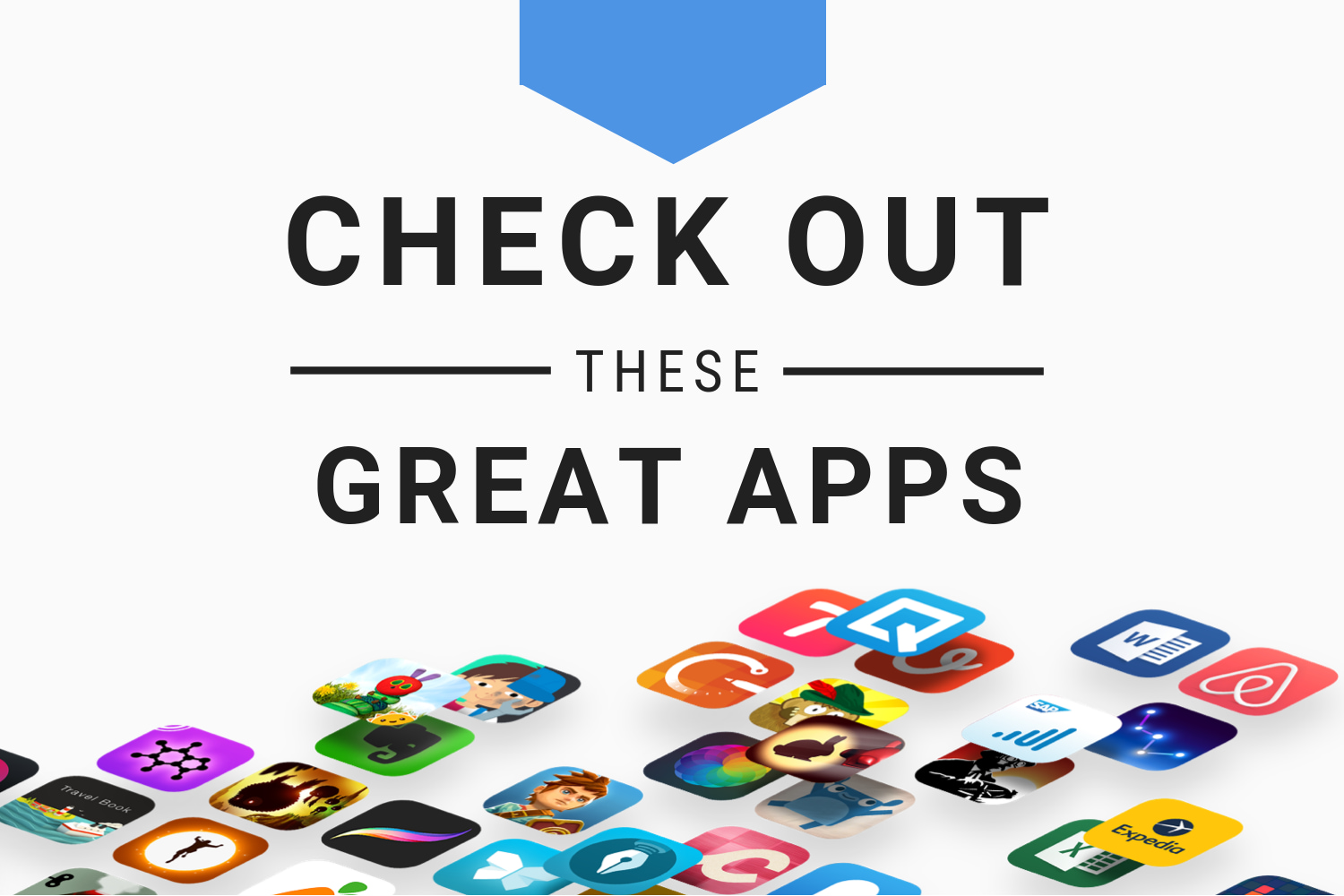Check this video guide:
Step 1: Open Disk Utility
Step 2: Click the partition that you wish to delete under the logical volume
Step 3: Click the Erase tab and make sure Mac OS X Extended (Journaled) is selected
Step 4: Click the Erase button
Step 5: Click the logical volume
Step 6: Click the Partition tab
Step 7: Highlight the partition that you erased in step 4
Step 8: Click the ‘-‘ sign and click Remove
Step 9: Use the drag handle to reallocate the space back relinquished by the deleted partition
Step 10: Click Apply → Partition
After a few seconds, all of the space taken from the purged partition will be reallocated. After it completes, you can close Disk Utility.