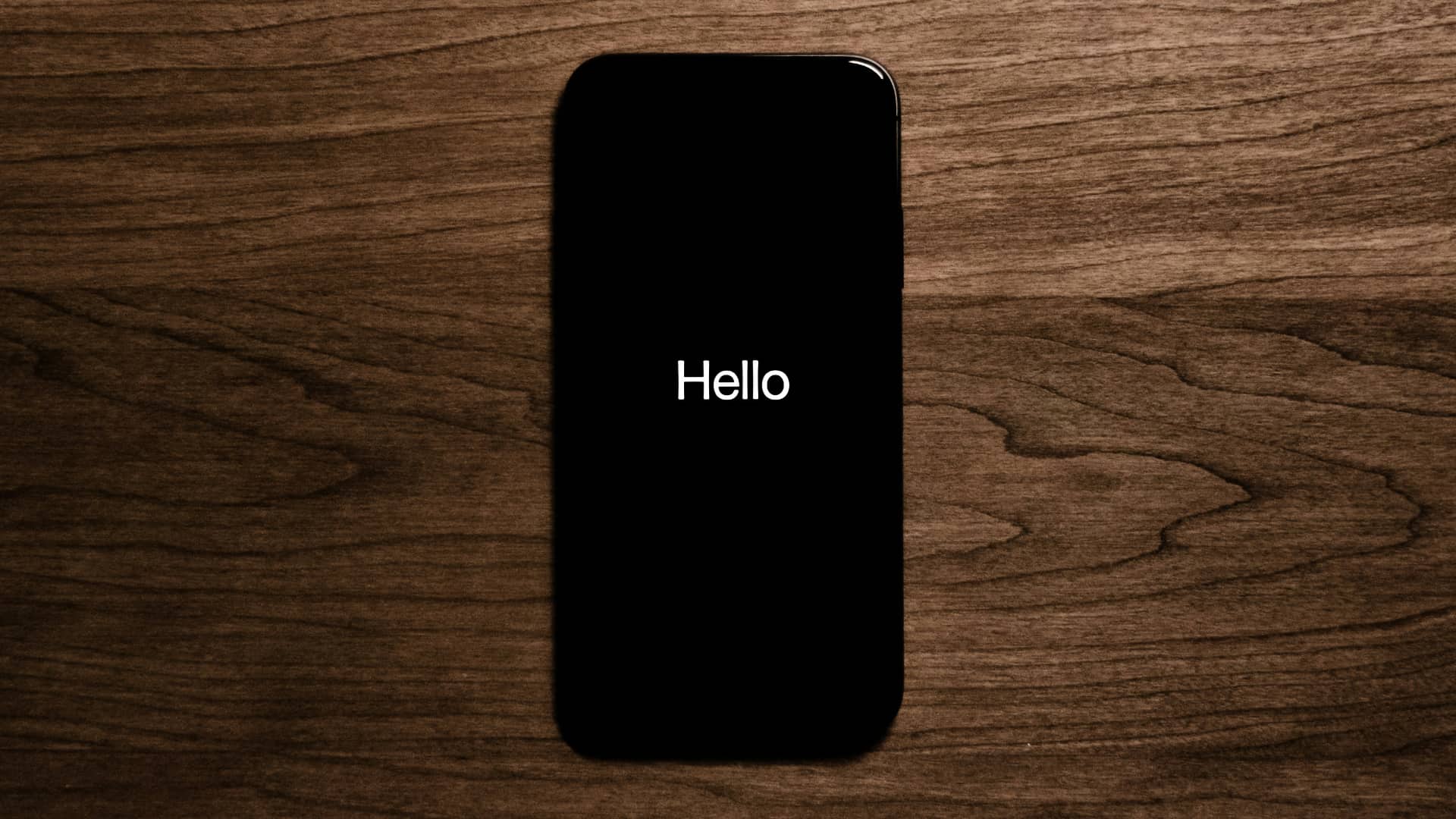As I said you will need an Apple’s developer account or know someone who has a developer account and can register your iPhone’s or iPad UDID..
But just like iOS 8 beta, a number of users are reporting that they’re able to successfully install iOS 9 beta on their iPhonr or iPad without registering UDID.
It looks like the trick is to update the device with iOS 9 beta firmware by holding the Option key on Mac or Shift key in Windows, and clicking on the Check for Update button. The is similar to the steps mentioned in our how to install iOS 9 beta guide minus the steps mentioned under the provisioning section.
You will still need to download the appropriate iOS 9 beta firmware file, which can be easily found online. If you plan to give it a try, I would strongly recommend you to read the article on some of the risks involved in installing iOS 9 beta right now.
Many users already told us that this trick worked and they successfully installed iOS 9 beta 1 without needing of any UDID or Apple developer account.. So you can use the following steps at your own risk.
NOTE: Make sure to backup your device and sync your data just in case if something wrong happen.
- Download iOS 9 beta.
- Open iTunes.
- Connect your iOS device to your Mac and launch iTunes.
- In iTunes, select your iOS device from the top left corner and navigate to the Summary tab.
- Hold down on the Option key (or the Shift key in Windows) and click the Update iPhone… (iPad or iPod touch) button.
- Now select the .ipsw file from the extracted folder to install iOS 9 beta and click on the Open button.
- iTunes may prompt you that it will update your device with iOS 9. Click Ok to continue.
- You will get a ‘Slide to upgrade’ slider after it reboots. Swipe on the slider to proceed.
- Your device will reboot again, and you’ll be greeted with the ‘Hello’ welcome screen. Swipe on the ‘Slide to setup’ slider and tap on Continue and follow the on-screen instructions to setup your device.
Let us know if it worked with you…