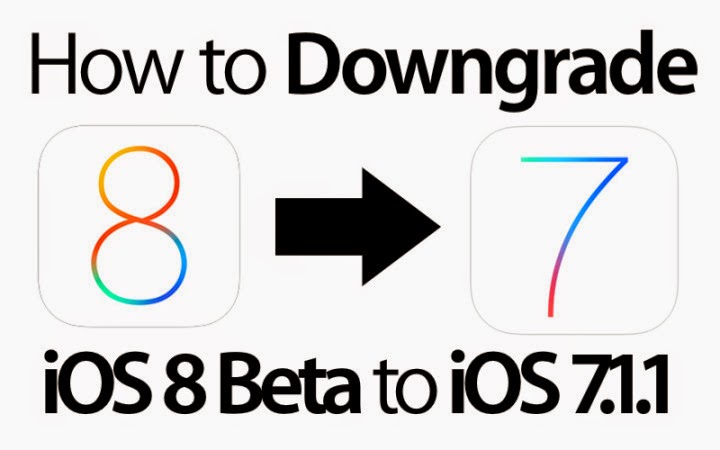iOS 8 beta 1 is still unpolished, and requires a lot of work before it can be released to the public, and therefore who have grabbed the new release can dispose it off and go back to the latest available iOS publicly accessible firmware through the guide in this post.
Though beta testers are always welcomed to test betas on new devices, normal users are recommended to follow the safety net and wait for the public release. So if you’ve downloaded iOS 8 beta 1 in excitement, you can downgrade your device through the latest public release version iOS 7.1.1 that Apple is still signing.
Steps to downgrade:
1. Download the latest iOS 7.1.1 IPSW firmware. Download it from HERE
2. Connect your iOS 8 beta 1 running iDevice to Mac or PC with a USB cable and open iTunes. Then in iTunes, select your iDevice from the navigation pane and locate the Restore iPhone button (but don’t click). Then if you’re prompted, disable Find my iPhone through Settings > iCloud before proceeding with restoration.
3. In OS X, hold the Alt/Option key, and in Windows, hold the Shift key and then select Restore iPhone by clicking on it. Now select the file downloaded instep 1 and click open.
Then wait for the procedure to end and that’s all that is required to be back on a stable firmware. Do share your experiences about iOS 8 beta 1 if you downloaded it.
Have you faced any problem while downgrading from iOS 8 to iOS 7.1.1 ?