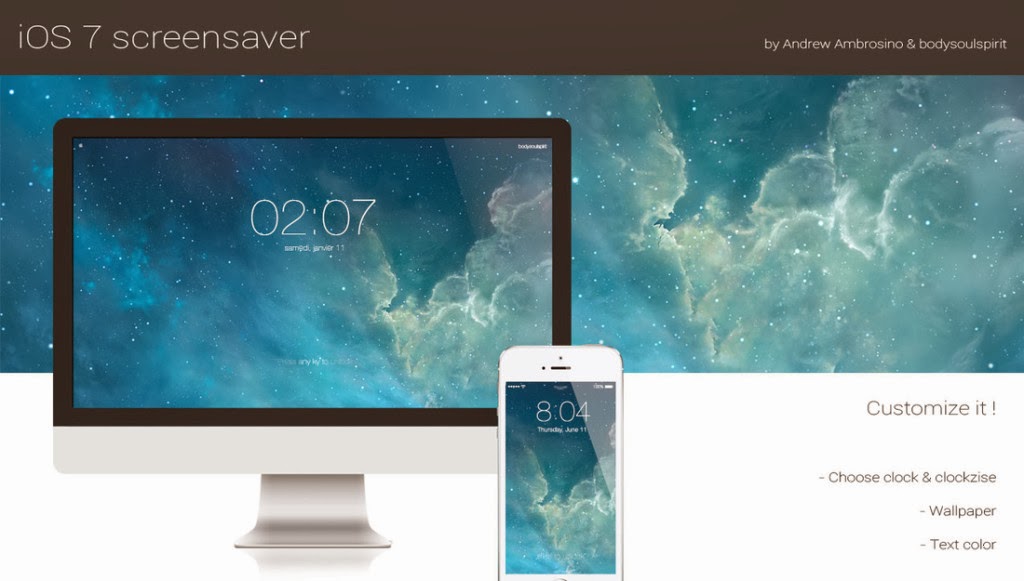Many people love the new iOS 7 design especially the beautiful wallpapers that Apple added to the “Brightness & Wallpapers” Section. When Apple released OS X Mavericks, Apple reaffirmed that it is in no hurry to bring the design of iOS over to the Mac—the two have little in common when it comes to UI. But you can still customize your Mac to look like iOS 7 with many utilities, icon packs and more…
As you can see in the picture above, it is a new screensaver for OS X that resembles the iconic iOS 7 Lock screen. It features an oversized, 4-digit clock, an animated background, and the text ‘Press any key to unlock.’ The screensaver is totally customizable and fairly easy to install. Take a look…
Right now we are going to show you how to install the screensaver on your Mac.. The developer says that it supports OS X 10.8 Mountain Lion and before, and OS X Mavericks, but noted that Mavericks users on MacBooks have reported issues. For what it’s worth, I’m on a Retina MacBook and it seems just fine.
STEP 1: Download the screensaver from the developer’s website.
STEP 2: Drag the file named ‘iOS 7 lockscreen by bodysoulspirit.qtz’ to Macintosh Hard Drive > Library > Screen Savers. The developer has made this super easy by providing a shortcut to the folder called ‘Screen Savers alias.’
STEP 3: Now launch system preference app and click the Desktop & Screen Saver icon. The new screensaver should show up towards the bottom of the list.
And that’s all there is to it. Once selected, you can customize some things by opening Screen Saver Options. You can make the image fill the screen or stretch it, turn off the animation, change the text color from white to black, and change the clock format from 24-hour to AM/PM.
This is probably gives your Mac screen a nice look.. What do you think ? Consider sharing this with your Apple friends.