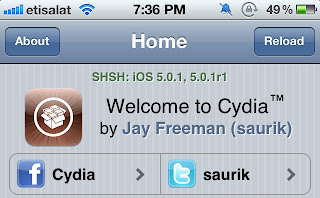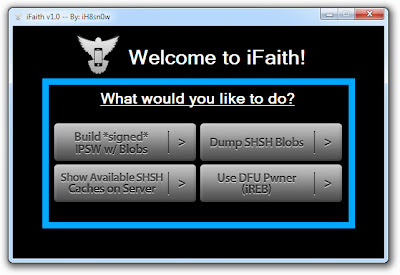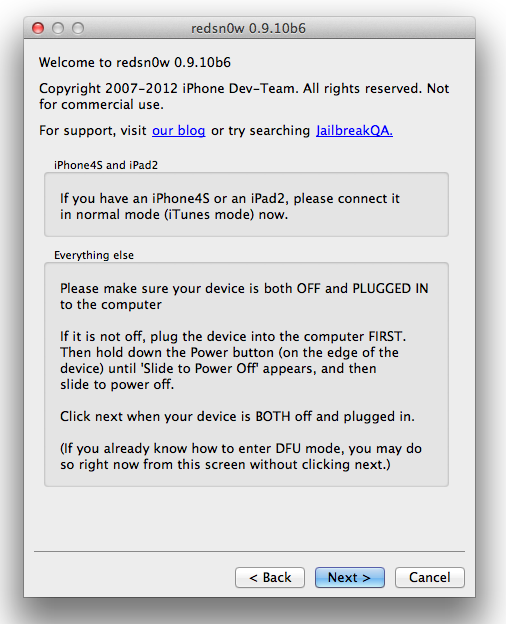Again, here are the situation for all iDevices users:
- Users of iPhone 4S: You cannot restore back to iOS 5.0.1 once the 5.0.1 signing window is closed, no matter what (even if you saved your SHSH blobs).
- Users of iPad 2 with saved 4.x hashes: You can in fact downgrade to that 4.x but you won’t be able to get to 5.0.1 once the 5.0.1 signing window is closed (even if you saved your 5.0.1 SHSH blobs).
So if you’ve upgraded to iOS 5.1 on A4 device mistakenly and want to downgrade to a lower iOS to get back the untethered jailbreak, we’ll show you how to do so. You’ll need SHSH blobs for the required iOS to be downgraded to to be saved on your computer or on Cydia.
Downgrade iOS 5.1 To 5.0.1 / 5.0 Custom Firmware With iFaith
This method works for A4 devices only, i.e. iPhone 4, 3GS, iPad 1, iPod touch 4G, 3G.
STEP 1: Download iFaith Ver. 1.4.2 from HERE, iOS 5.0.1 from HERE and iTunes 10.6 from HERE.
STEP 2: Run iFaith, and choose “Build *signed* IPSW w/Blobs†> “Build IPSWâ€.
STEP 3: Browse for the SHSH blobs saved on your computer to downgrade back to iOS 5.0.1 or iOS 5. iFaith will ask you to select the IPSW firmware for the iOS you’re on it, select iOS 5.1. Finally iFaith will create a new custom firmware file for you on the desktop with SHSH blobs for the firmware you are downgrading to.
STEP 4: Head to iTunes, put your device in DFU mode and select the custom firmware created by iFaith on iTunes to restore.
Downgrade iOS 5.1 To 4.3.5 Or Below
This method works for all devices except the iPhone 4S. Yes, this method works for the iPad 2.
STEP 1: Download iTunes 10.6 from HERE and the iOS you’ll downgrade to (iOS 5.0.1 – iOS 5 – iOS 4.3.5 or below) from HERE.
STEP 2: Connect your device into your computer then use the latest redsn0w jailbreak tool HERE to put your device in “Pwned DFU†mode under Extras.
STEP 3: Now you’ll need to edit the hosts file to trick Apple’s servers. Navigate to C:\Windows\System32\drivers\etc on Windows. On Mac, navigate directly to etc.
STEP 4: Now backup your hosts file anywhere on your computer then open it and this line at the end of the file.
74.208.105.171 gs.apple.com
STEP 5: Save the hosts file > open iTunes > select your iOS device from the sidebar. While holding the Shift on Windows or Alt on OS X key, select Restore and choose the firmware file which you wish to downgrade to.
In some cases, iTunes will throw error 1013, just ignore it as it’s normal to happen while downgrading. At this point, your device will be in Recovery Mode with your desired version of iOS fully installed.
Step 5: Now you are in Recovery Mode, you can get out of this mode by downloading TinyUmbrella (For Windows – for Mac OS X) and selecting “Kick Out Of Recovery Modeâ€.
Now you’ll be able to untethered jailbreak your A4 device on iOS 5.0.1 using our guide posted HERE or iPad 2 on iOS 5.0.1 using our guide posted HERE.
[Via]