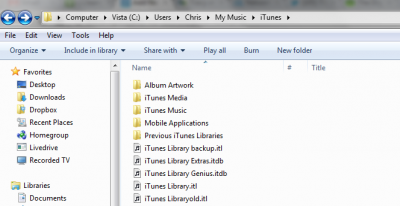OK, I know what did you do? You decided to try out the beta of iOS 5 and upgraded your iTunes to 10.5… right? Now I also know what are you want to do? You want to downgrade your iPhone from iOS 5 to iOS 4.3.3 and downgrade back to iTunes 10.3 from iTunes 10.5… right? But what about Fixing iTunes error 3194 when restoring / updating to stock or custom 4.3.3 Firmware?
OK, this post can called the post of 3 in 1.
First, How to Downgrade Back To 10.3 From iTunes 10.5 Beta On A Windows PC:
Step 1: Download this version of iTunes HERE.
Step 2: While downloading, ensure your media is safe. Locate your iTunes folder which should be in C:\My Documents\My Music or C:\Users(your username)\Music in Windows 7. Copy the folder to another location just in case.
Step 3: Open Control Panel, Programs and Features and uninstall the following entries:-
- Apple Application Support
- Apple Mobile Device Support
- Apple Software Update
- iTunes
Step 4: Download CC Cleaner from HERE,install and run it which will remove any registry entries associated with uninstalled programs.
Step 5: Reboot your Windows PC
Step 6: Once you are logged back in, go back to the location of your iTunes folder (Not the backup you made earlier) and find the file named iTunes Library.itl and rename it to iTunes Library.itl.old.
Step 7: Open the folder Previous iTunes Libraries and find the file with the latest date prior to upgrading to iTunes 10.5 beta. In my case it was iTunes Library 2011-06-10.itl
Step 8: Copy the file and paste it into the root of the iTunes folder. When it has finished copying, rename it to iTunes Library.itl
Step 9: Install the downloaded version of iTunes from step 1
Step 10: Now when fire up iTunes, you should have all of your media visible. If not, don’t panic! You can import all you media back in again by locating it in your iTunes folder.
Second, How to downgrade from iOS 5 beta back to iOS 4:
(1) Downgrade via XCode (Mac Only + dev license)
Note: Downgrading via XCode is probably the easiest way to roll back to a previous version of iOS. The bad part is that it can sometimes put you into a never ending DFU loop. You can typically use iRecovery to kick you out of it.
Step 1: Download the firmware version you’d like to downgrade to (From HERE)
Step 2: Open XCode and from the top select Window and then Organizer.
Step 3: You should now see your device. Under software version, it will show you are on iOS 5. Choose to restore from Other Version.
Step 4: You can then navigate to the iOS bundle you’d like to restore to that you downloaded and saved in step 1.
Step 5: Let XCode do its thing. If you’re lucky, you’re done. If not, go to the next step. (if you get any error message or get thrown for a loop via DFU craziness)
Step 6: You’ll need to use iRecovery (linked above). I use Faster iRecovery as opposed to the original. Also, download the libusb files for Mac as well. iRecovery uses these.
Step 7: Simply run iRecovery after you’d downloaded the libusb files and it should throw your phone out of recovery mode.
Step 8: Restore in iTunes and you should be downgraded. The first time you may get an error, simply restore again like you normally would and it should downgrade successfully.
(2) Downgrade via iTunes beta with TinyUmbrella (Mac and PC)
The required:
For PC users:
Step 1: Install iTunes 10.5 beta and TinyUmbrella
Step 2: open TinyUmbrella and click on Advanced.
Step 3: Uncheck the box says Set Host to Cydia On Exit.
Step 4: Restart your computer.
Step 5: Plug in your device and turn back on your computer.
Step 6: After restarting, you’ll need to go into iTunes. It may bring up error messages again, Just ignore them for now.
Step 7: Put your device into DFU mode (Steps HERE).
Step 8: If you don’t do it correctly, just try again. When you get your device into DFU mode correctly, iTunes will pop up and tell you the device can’t be used until it is restored.
You can now restore your device like normal.
Note: Mac users may also do the same way if they don’t have XCode or the SDK. Start the process with their device NOT connected to the computer.
Third, Fix iTunes Error 3194 When Restoring/Updating To Stock or Custom 4.3.3 Firmware:
Step 1: Download the latest version of TinyUmbrella (links above).
Step 2: Switch to “Advanced†tab and uncheck “Set Hosts to Cydia on Exit†option.
Step 3: Click on “Apply Changesâ€, followed by restarting your PC or Mac.
Thanks: tipb.
If you found this post useful OR not, dont forget to click the +1 button Below