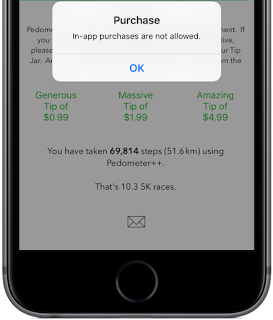In-App Purchases can be disabled with Restrictions on an iPhone, iPod touch, iPad and Apple TV. On desktop, they’re managed using OS X’s Parental Controls and with Restrictions in iTunes.
How to disable In-App Purchases on iPhone and iPad
1) Go to Settings → General → Restrictions on your device.
2) Type your restrictions passcode to unlock this feature.
3) You should now see what’s allowed on your device. To disable in-app purchasing for this device, slide the In-App Purchase switch to the OFF position.
How to disable In-App Purchases on Mac
OS X’s Parental Controls let you completely disable the iTunes Store and iBooks Store, but you cannot specifically turn off the In-App Purchase mechanism on the Mac.
The way we’re going to work around this restriction is we’re going to change a setting in System Preferences so that your Mac always asks for your Apple ID password when you buy apps on the Mac App Store or extra content in apps.
1) Open System Preferences on your Mac.
2) Click App Store.
3) Click a pop-up menu next to “Purchases and In-app Purchases†underneath thePassword Settings heading and select Always Require in the menu.
4) If you’d like to turn the iTunes Store off on this Mac, launch iTunes, choose Preferencesin the iTunes menu, click Restrictions, tick the box next to iTunes Store below the Allow heading and then click OK to save the changes.
If you’re a parent, disabling the In-App Purchase mechanism on each of the devices you own is the best way I know to prevent your children from racking up a huge iTunes bill when using apps and games on your iPhone, iPod touch, iPad, Mac or Apple TV.