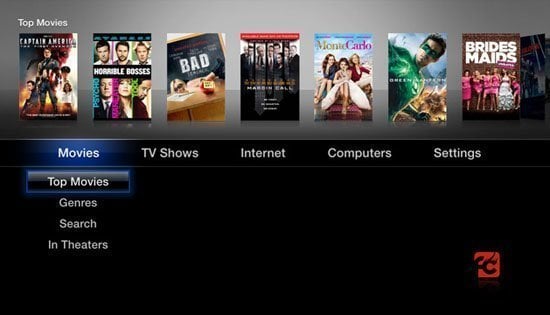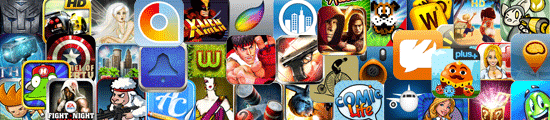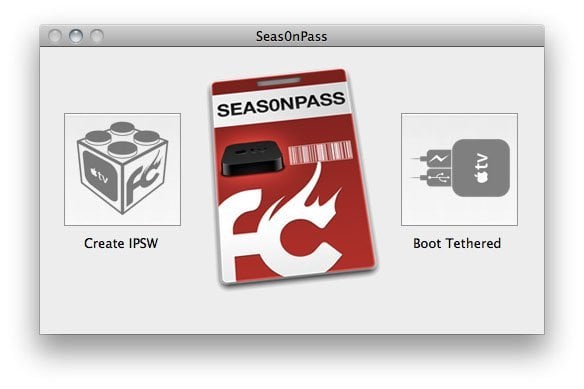 FireCore’s Seas0nPass has been updated for Apple TV 2 running firmware 4.4.3. It’s still a tethered jailbreak, meaning every time there is a need to reboot your Apple TV, you will have to connect it to a computer. Seas0nPas for 4.4.3 doesn’t support XBMC, Plex client, and Rowmote plugins yet. Supported are Media Player, Couch Surfer, nitoTV, Remote HD, Last.fm, Weather, RSS Feeds and Overflow.
FireCore’s Seas0nPass has been updated for Apple TV 2 running firmware 4.4.3. It’s still a tethered jailbreak, meaning every time there is a need to reboot your Apple TV, you will have to connect it to a computer. Seas0nPas for 4.4.3 doesn’t support XBMC, Plex client, and Rowmote plugins yet. Supported are Media Player, Couch Surfer, nitoTV, Remote HD, Last.fm, Weather, RSS Feeds and Overflow.
Here is the tutorial on how to use Seas0nPass to jailbreak and tether boot your Apple TV 2 on firmware 4.4.3:
Pre-launch checklist
- Download and install the latest version of iTunes (check for updates through Software Update located in Apple menu).
- Download Seas0nPass for Mac [10.6 or later] or Windows [XP or later].
- A micro USB cable will be required to complete the jailbreak.
- Disconnect any iPods, iPhones, and iPads from your computer.
Jailbreaking
Step 1: Unzip the ‘Seas0nPass.zip’ file and launch Seas0nPass.
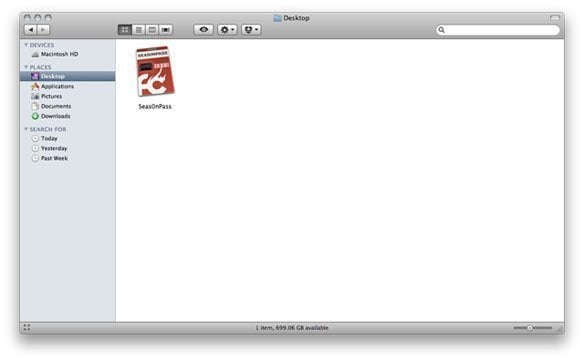 Step 2: Select the ‘Create IPSW’ button to start the jailbreak process.
Step 2: Select the ‘Create IPSW’ button to start the jailbreak process.
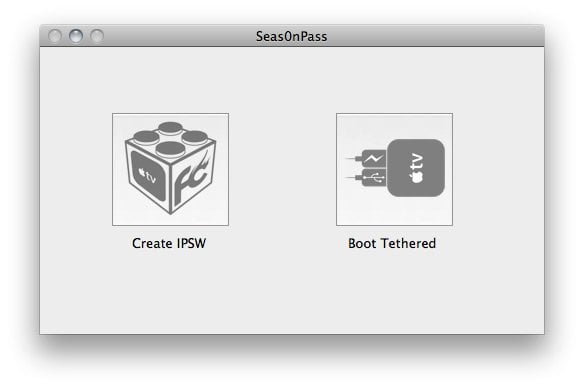 Step 3: The latest Apple TV software will be downloaded and used to create a custom ‘jailbroken’ software file.
Step 3: The latest Apple TV software will be downloaded and used to create a custom ‘jailbroken’ software file.
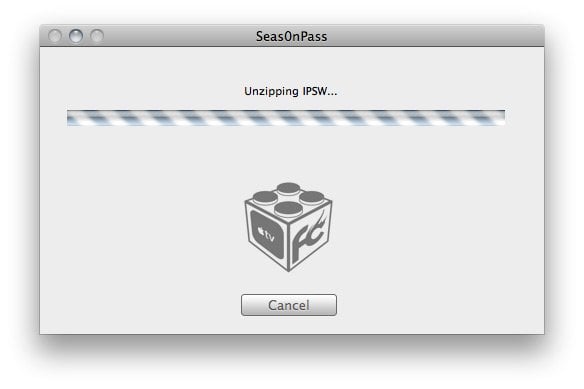 Step 4:When prompted, connect your Apple TV using a micro-USB cable (leave power disconnected).
Step 4:When prompted, connect your Apple TV using a micro-USB cable (leave power disconnected).
Once the light on the front of the AppleTV begins to flash rapidly, point the remote at the AppleTV and hold both the MENU and PLAY/PAUSE buttons for 7 seven seconds.
Note: This step will require the silver (aluminum) AppleTV remote that was included with the ATV2. The older, white (plastic) remotes will not work.
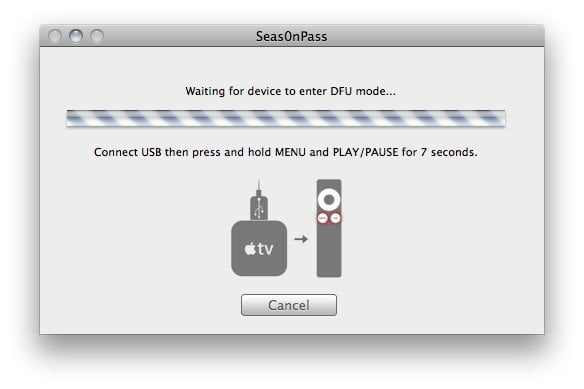 Step 5: iTunes will open automatically and start the restore process.
Step 5: iTunes will open automatically and start the restore process.
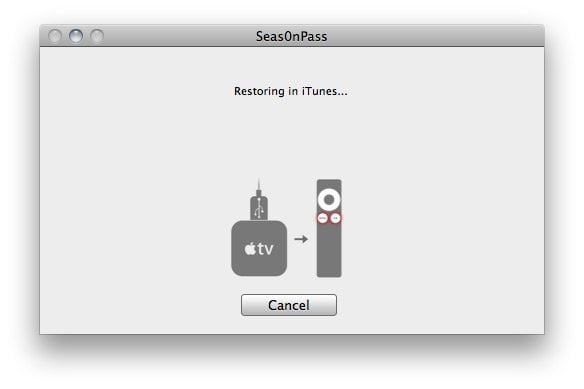 Step 6: iTunes will confirm the restore when complete – your Apple TV is now jailbroken. Please proceed to the ‘tethered boot’ section below.
Step 6: iTunes will confirm the restore when complete – your Apple TV is now jailbroken. Please proceed to the ‘tethered boot’ section below.
Note: To confirm the jailbreak was successful a (temporary) red FC logo will appear in the lower right corner of the screen – as shown below.
Using Seas0nPass for a ‘tethered boot’
After jailbreaking your atv on iOS 4.4.3 with Seas0nPass your device requires a tethered boot. This means it must be connected to a computer for a brief moment during startup.
Note: The Apple TV MUST be disconnected from the computer (for at least a brief moment) after restoring in iTunes for the tethered boot process below to work properly.
Step 1: Open Seas0nPass and select the ‘Boot Tethered’ option.
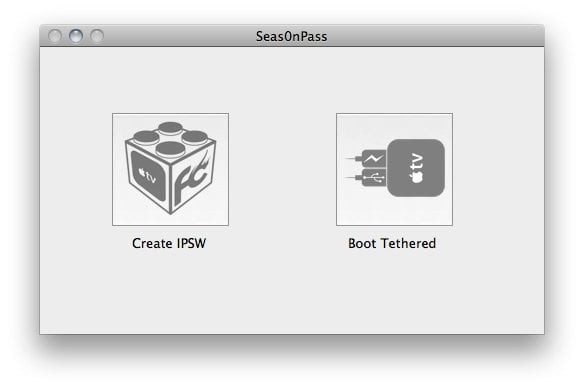 Step 2: When prompted, connect the Apple TV to your computer via USB. Wait for the rapid flashing light then connect the power. Once both are connected hold both the ‘MENU’ and ‘PLAY/PAUSE’ buttons for 7 seven seconds.
Step 2: When prompted, connect the Apple TV to your computer via USB. Wait for the rapid flashing light then connect the power. Once both are connected hold both the ‘MENU’ and ‘PLAY/PAUSE’ buttons for 7 seven seconds.
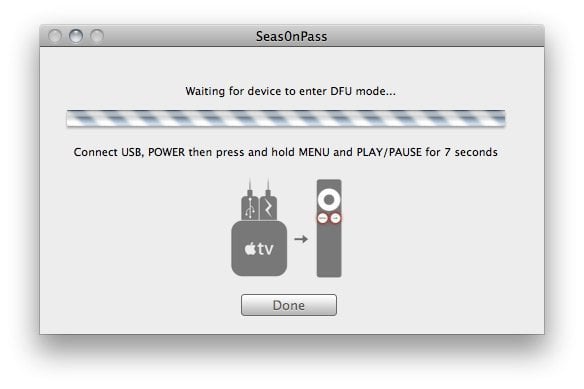 Step 3: Seas0n Pass will complete the tethered boot automatically. Once complete, remove the USB cable and connect the HDMI cable.
Step 3: Seas0n Pass will complete the tethered boot automatically. Once complete, remove the USB cable and connect the HDMI cable.
Note: Timing is key. Once the you receive the success message shown below, the USB cable should be removed and HDMI cable connected before the light on the front of the AppleTV stops flashing. (Don’t worry there is ample to do this, so you don’t need Superman speed).
You may also want to read:
Apple updates Apple TV 2 to version 4.4.3 (9A4051)
FireCore releases aTV Flash (black) 1.0 to supercharge the Apple TV 2
How to install aTV Flash (black) 1.0 on Apple TV 2
How to Watch Hulu on Apple TV 2
Visit What’s on iPhone for the best iPad and iPhone app reviews!
Do you want to feel like a wizard? Check the Kymera wand in Amazon: You can control your Apple TV waving a wand!