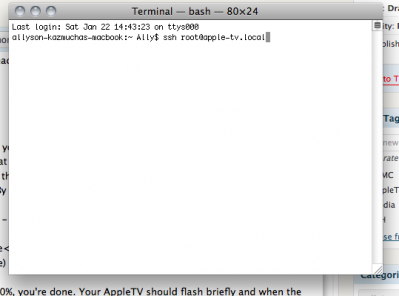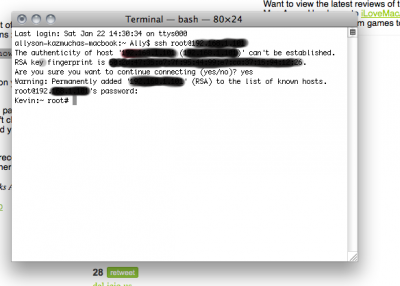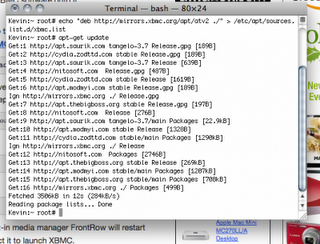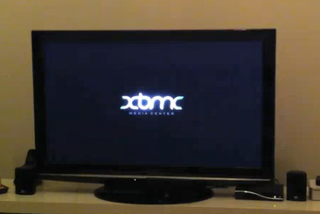After you’ve done that, follow these steps.
1st Step: Open a terminal app as you’ll need to gain SSH access to your AppleTV.
2nd Step: Type ssh root@apple-tv.local – if that doesn’t work for you, instead of typing apple-tv.local, replace it with your AppleTV’s IP address which can be found under Settings then Network on your AppleTV.
3rd Step: You’ll be asked for the password to your AppleTV next. By default, it is alpine. If you have changed it, enter the password you chose on your own instead. You may be asked if you’re sure you wish to continue, just type “yesâ€.
4th Step: Once you are at the root menu, type (or copy/paste) this: echo “deb http://mirrors.xbmc.org/apt/atv2 ./” > /etc/apt/sources.list.d/xbmc.list and hit “enterâ€.
5th Step: Next type (or copy/paste) this: apt-get update and hit “enterâ€.
6th Step: A list of available apps will populate. Type (or copy/paste) this: apt-get install org.xbmc.xbmc-atv2 and hit “enterâ€.
7th Step: You’ll see the app begin to install and once it reaches 100%, you’re done. Your AppleTV should flash briefly and when the main menu pops back up, XBMC should be added.
As a side note, I had issues getting my MacBook to connect to my AppleTV via SSH. I kept getting connection refused or invalid host errors. There is a file on your Mac you can delete in order to stop these errors (not sure where it would be located on a PC if anyone wants to chime in here). You’ll need to unhide files on your Mac first. You can do that by following the steps below.
1- Open Terminal and type (or copy/paste): defaults write com.apple.finder AppleShowAllFiles TRUE and hit “enterâ€.
2- Type (or copy/paste): killall Finder
That should unhide all of the hidden files on your Mac. Now you should be able to navigate to /Users/username (in my case Ally)/.ssh and delete the file titled “known_hostsâ€. It should be the only file in that folder. Then try the above steps again.
Only some of you may need to do this but I figured I’d throw it in there for anyone who has issues connecting via SSH to their AppleTV.
This is a syndicated post, which originally appeared at Redsn0w. View original post.