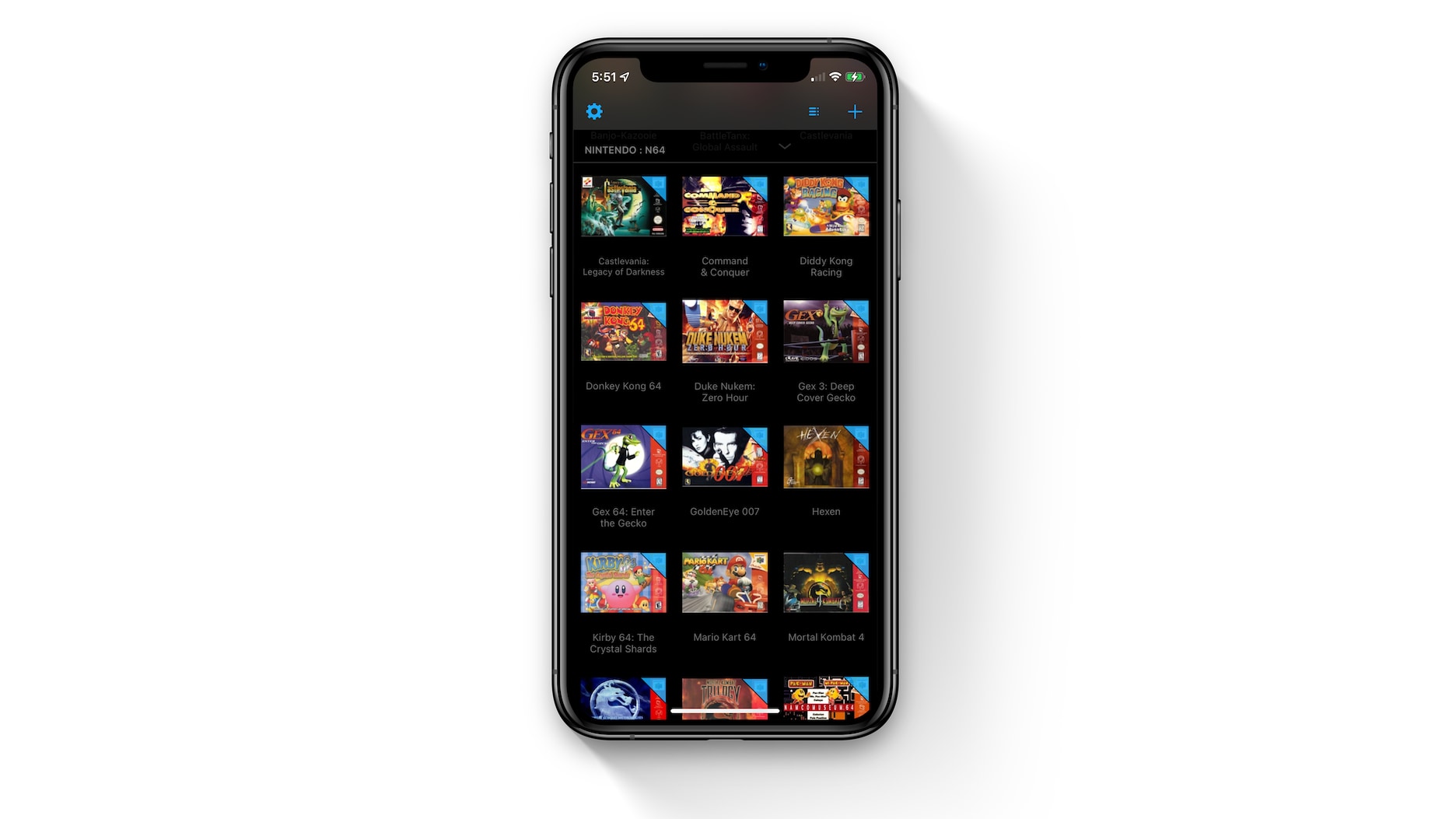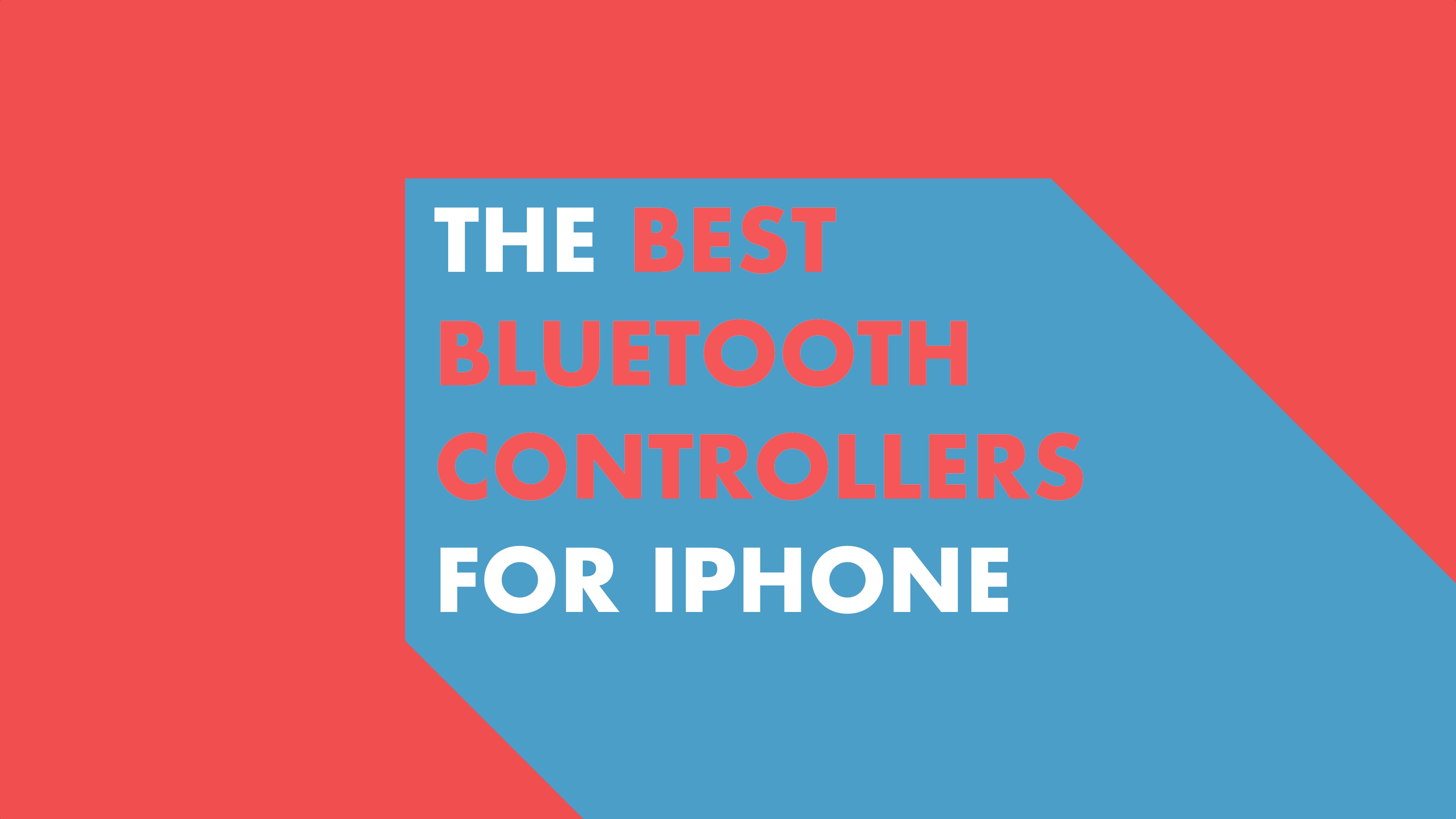Visuals are a big part of the newly redesigned App Store in iOS 11. There’s an entire new Today section that’s dedicated to feature new apps and stories. The new dedicated sections for Apps and Games are filed with videos (especially the Games section). Thankfully, the autoplay videos are muted by default. Still, being bombarded by an autoplay video every time you swipe over to a new section can be jarring. Let’s put an end to this. Plus, you’ll also end up saving internet bandwidth.
How to Disable Autoplay Videos in App Store
Step 1: Open the Settings app and select iTunes & App Store.
Step 2: From this page, select Video Autoplay.
Step 3: In this screen, you’ll see three options – On, Wi-Fi Only, and Off.
The best thing to do here is to just turn them off altogether by tapping the Off option. But if you’re just concerned about them eating up your Cellular data, you can switch to the Wi-Fi Only option instead.