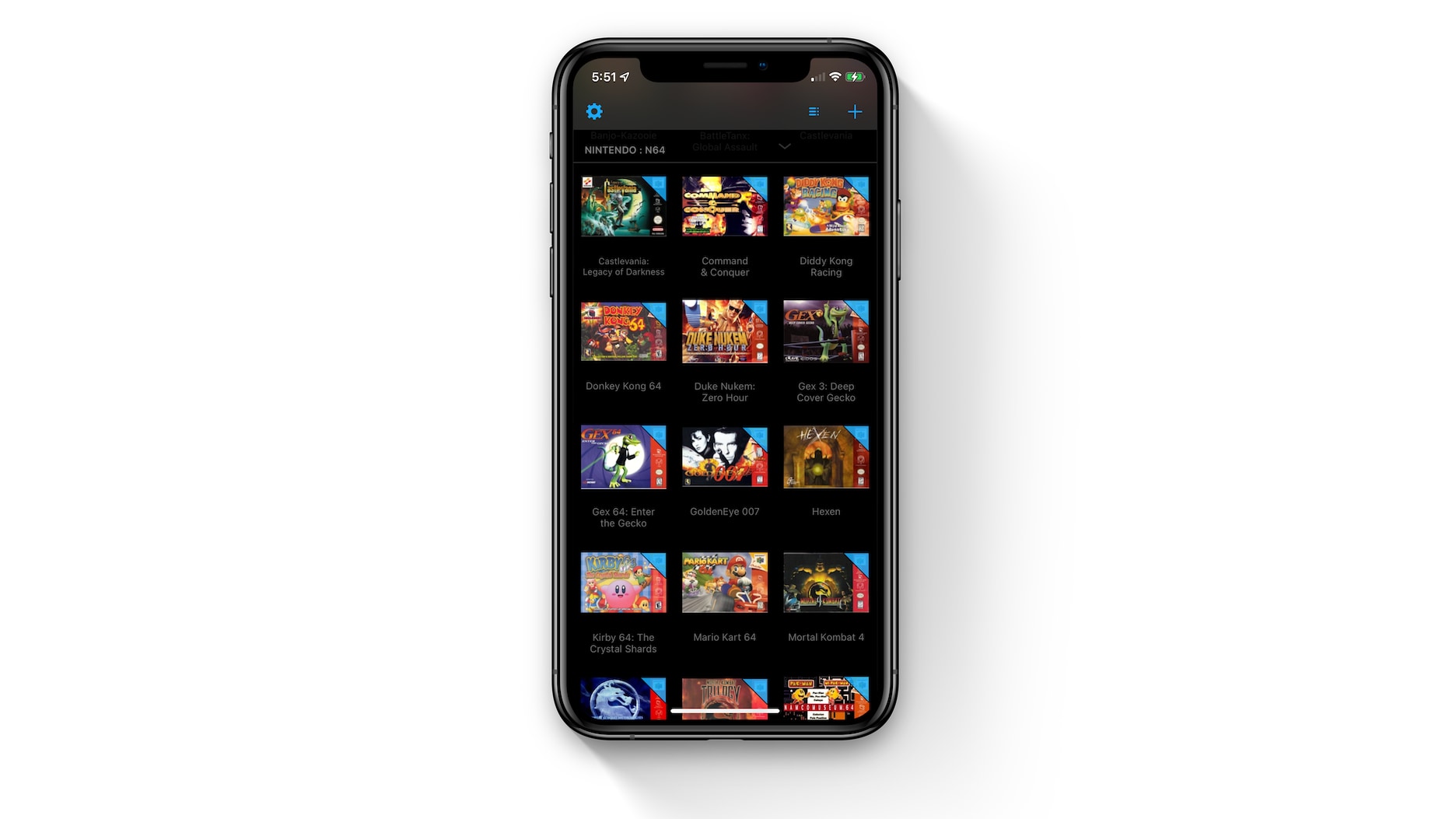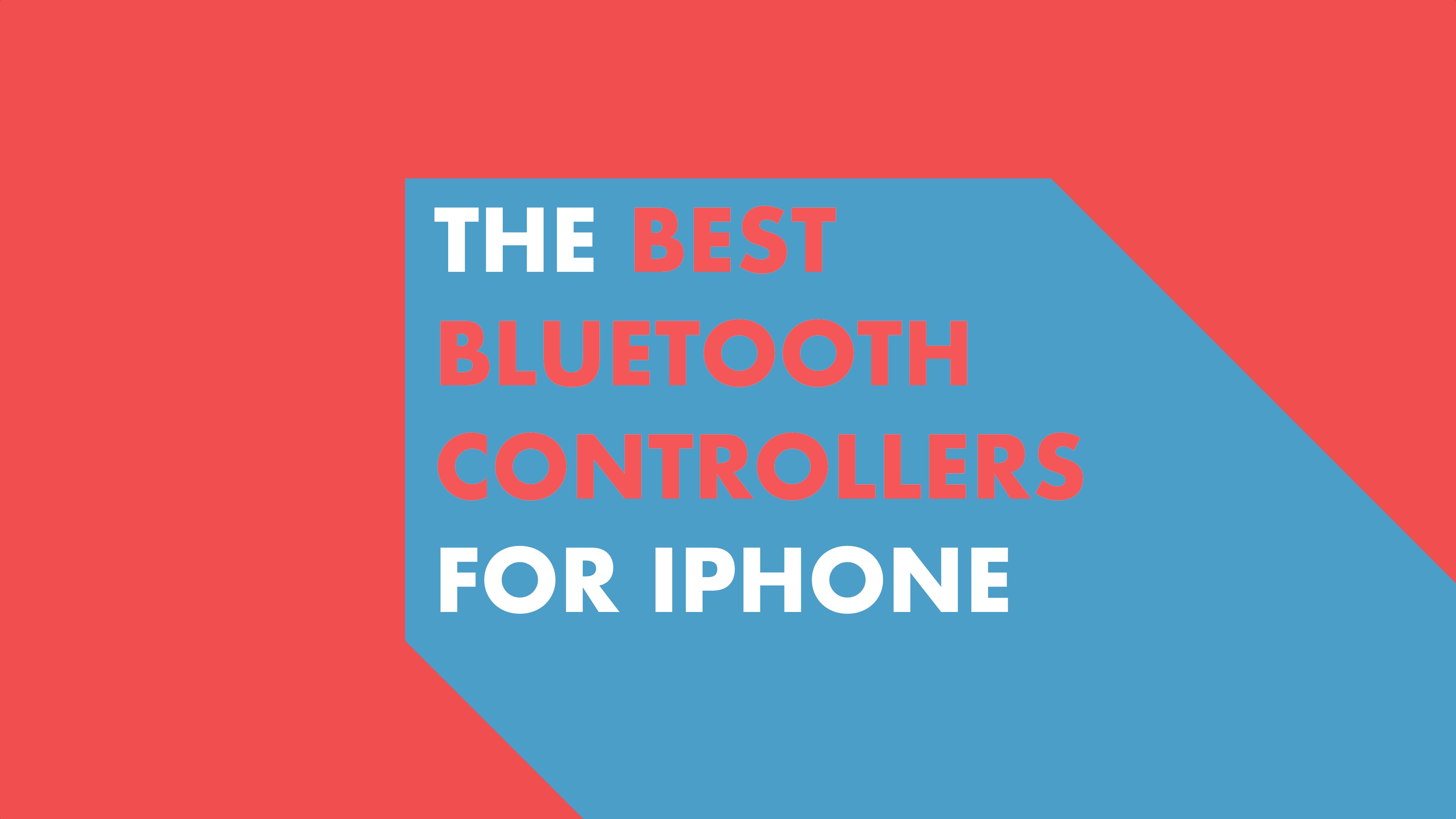However, just like other previous betas versions it is possible for non-developers (Without having their UDID registered). Apple users probably maybe able to install iOS 8 GM (Golden Master) on their devices without needing to wait for September 17.
LifeHacker posted a group of links for iOS 8 GM that supports all the devices..
Please Read these important notes:
- Even though its iOS 8 GM, the public release is likely to be the same build number, and the risks associated with installing the beta version are reduced, please proceed with caution. If you’re on OS X Yosemite beta, then you may want to hold off until the official release as people are reporting crashes.
- Apple Could catch the unregistered developers which puts you in a difficult situation.
- Please upgrade iTunes to the latest version – iTunes 11.4, which was released few days back as it supports iOS 8.
Back Up your iPhone
It is very important to backup your iPhone before processing into the following curve, just in case anything bad happened, you’ll be safe after backing up.
Download iOS 8
Download the appropriate iOS 8 firmware file for your iOS device. Note these download links on Mega were posted by LifeHacker, so they may be temporary. Download links for all devices are not available as LifeHacker has sourced it from anonymous public postings.
Please remember these downloads are unofficial, so proceed at your own risk.
- iPhone 5s(GSM)
- iPhone 5s(CDMA)
- iPhone 5 (CDMA + GSM)
- iPhone 5 (GSM)
- iPhone 5C (CDMA)
- iPhone 5C (GSM)
- iPhone 4S
- iPad 2 (Wi-Fi)
- iPad 2 (Wi-Fi + GSM)
- iPad 2 (Wi-Fi +CDMA)
- iPad 2 (Rev A)
- iPad 3 (Wi-Fi)
- iPad 3 (Wi-Fi + GSM)
- iPad 3 (Wi-Fi + CDMA)
- iPad 4 (Wi-Fi)
- iPad 4 (Wi-Fi + GSM)
- iPad 4 (Wi-Fi + CDMA)
- iPad Air (Wi-Fi)
- iPad Air (Wi-Fi + GSM)
- iPad Air (Wi-Fi + CDMA)
- iPad Mini (Wi-Fi)
- iPad Mini (Wi-Fi + GSM)
- iPad Mini (Wi-Fi + CDMA)
- iPad Mini with Retina (Wi-Fi)
- iPad Mini with Retina (Wi-Fi + GSM)
- iPad Mini with Retina (Wi-Fi + CDMA)
- iPod Touch 5th Generation
Install the iOS 8 Update
Follow these instructions to install iOS 8:
- Extract the .ipsw file from the dmg file. If you’re on a Mac, double click on the file to mount the dmg file. You will see the new mount under Devices in the Finder app, which has the .ipsw file. If you’re on Windows, you will need to use tools like 7-Zip to do this, and will need to open the .hfs inside the .dmg as well. Copy the .ipsw file to your Desktop.
- Now open iTunes and connect your iPhone, iPad or iPod touch to your computer.
- Hold down on the option key (Mac) or the shift key (Windows) and click on theCheck for Update button in the Summary tab.
- Browse to the .ipsw file and select it and wait for the update to finish.
- If necessary, restore your device from the previous backup and sync with iTunes.
(Via LifeHacker)