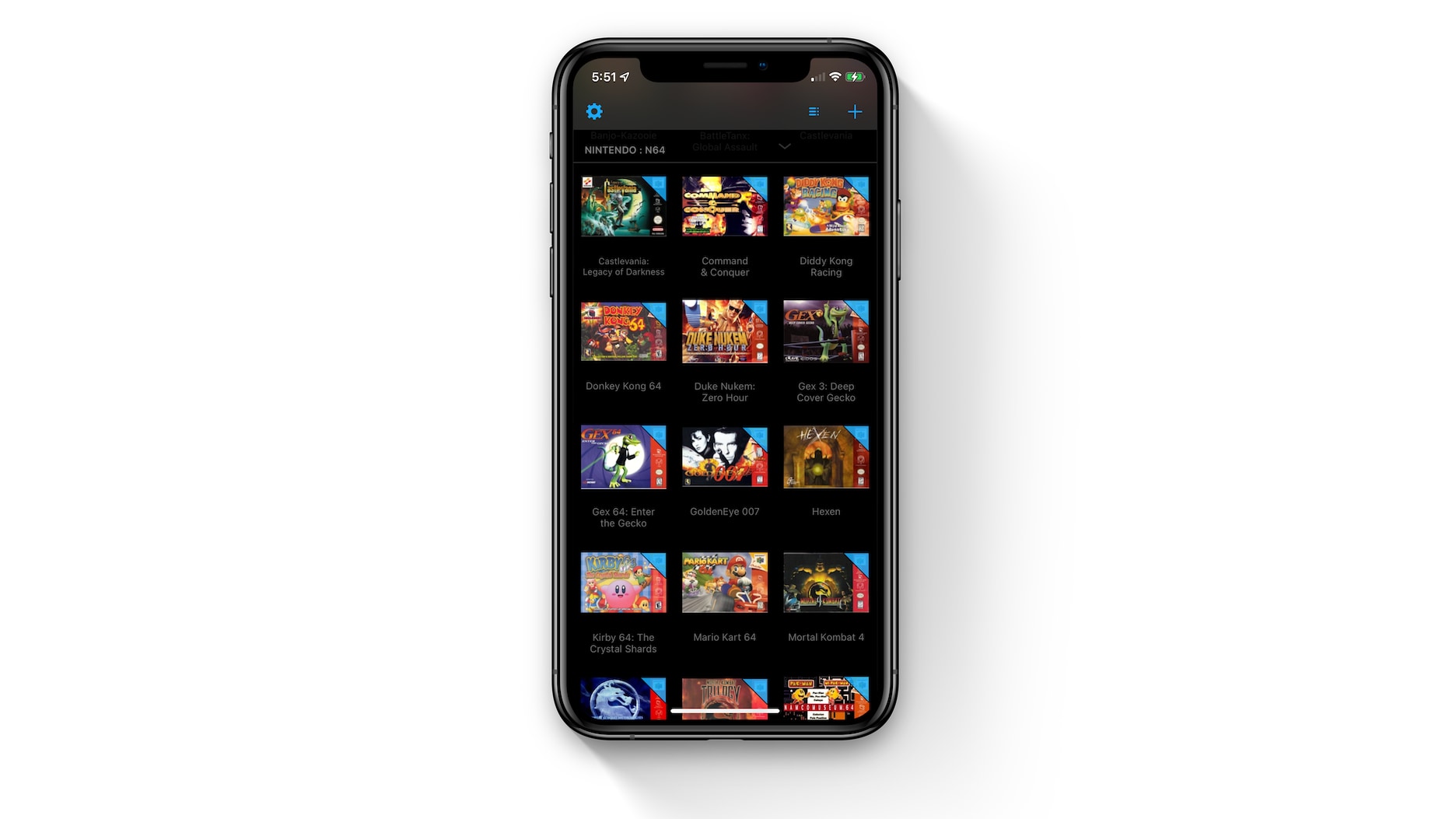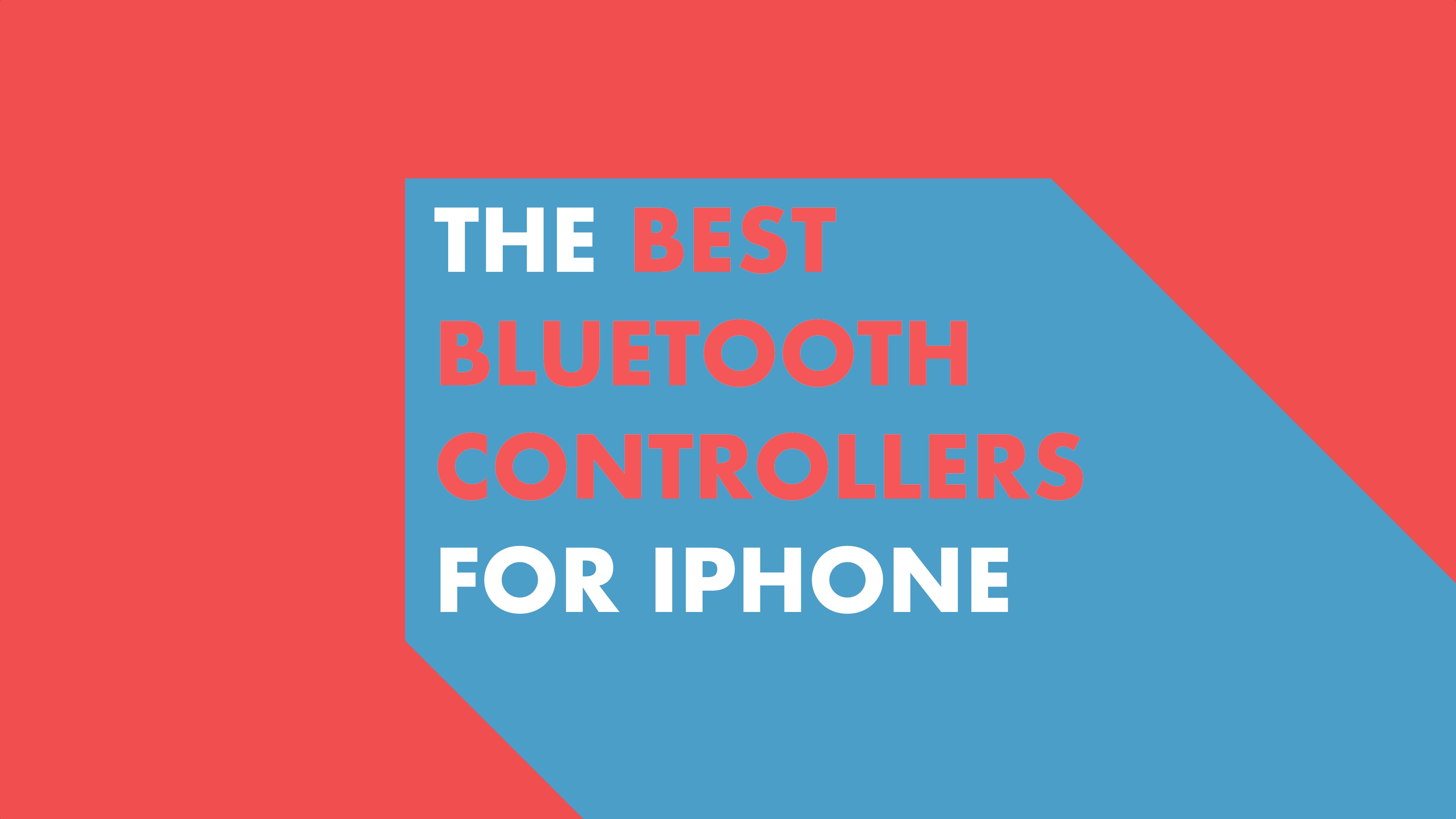There are two ways to do it; use Safari AutoFill or manually enter information. Here are guides on both.
Using AutoFill on iOS devices:
1. Open Settings – Safari – Passwords and AutoFill
2. Switch ‘Credits Cards’ to On.
This will store information and sync with iCloud Keychain across all connected devices.
Using AutoFill on OS X Mavericks:
1. Launch Safari browser
2. Go to menu bar and choose Safari – Preferences – AutoFill
3. Select ‘credit cards’ under ‘AutoFill Web Forms’.
Manually adding information to AutoFill on iOS 7:
Step 1: Go to Settings > Safari > Passwords & AutoFill.
Step 2: Select “Saved Credit Cards.â€
Step 3: Select “Add Credit Card.â€
Step 4: Enter the cardholder name, the credit card number, the expiration date, and a description of the card, like a nickname. I have two Mastercards and I have a nickname for each one to help me remember what they are for.
Step 5: Tap “Done†in the upper right corner of the screen.
Do you store credit card information this way? Feel free to leave comments.