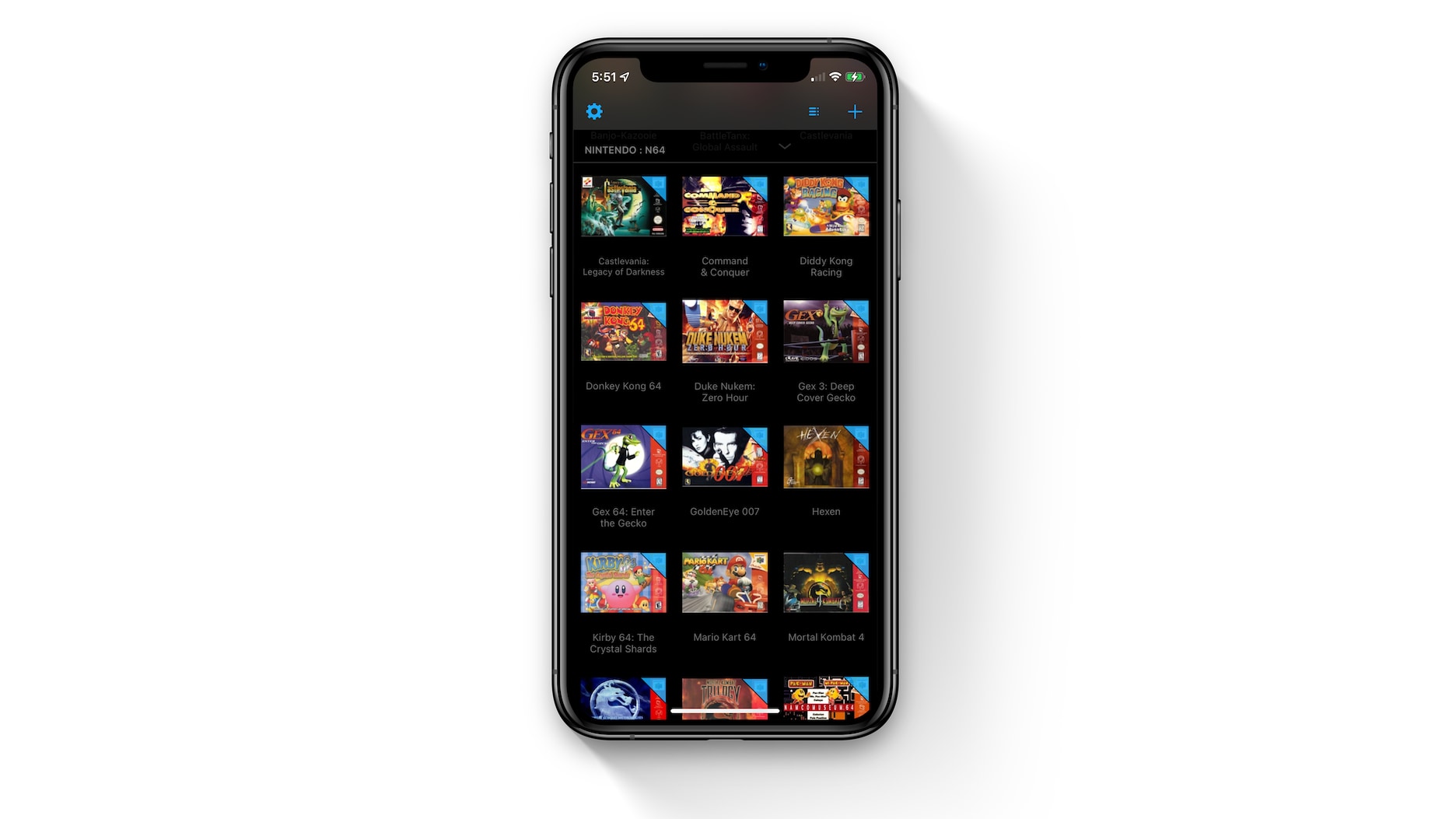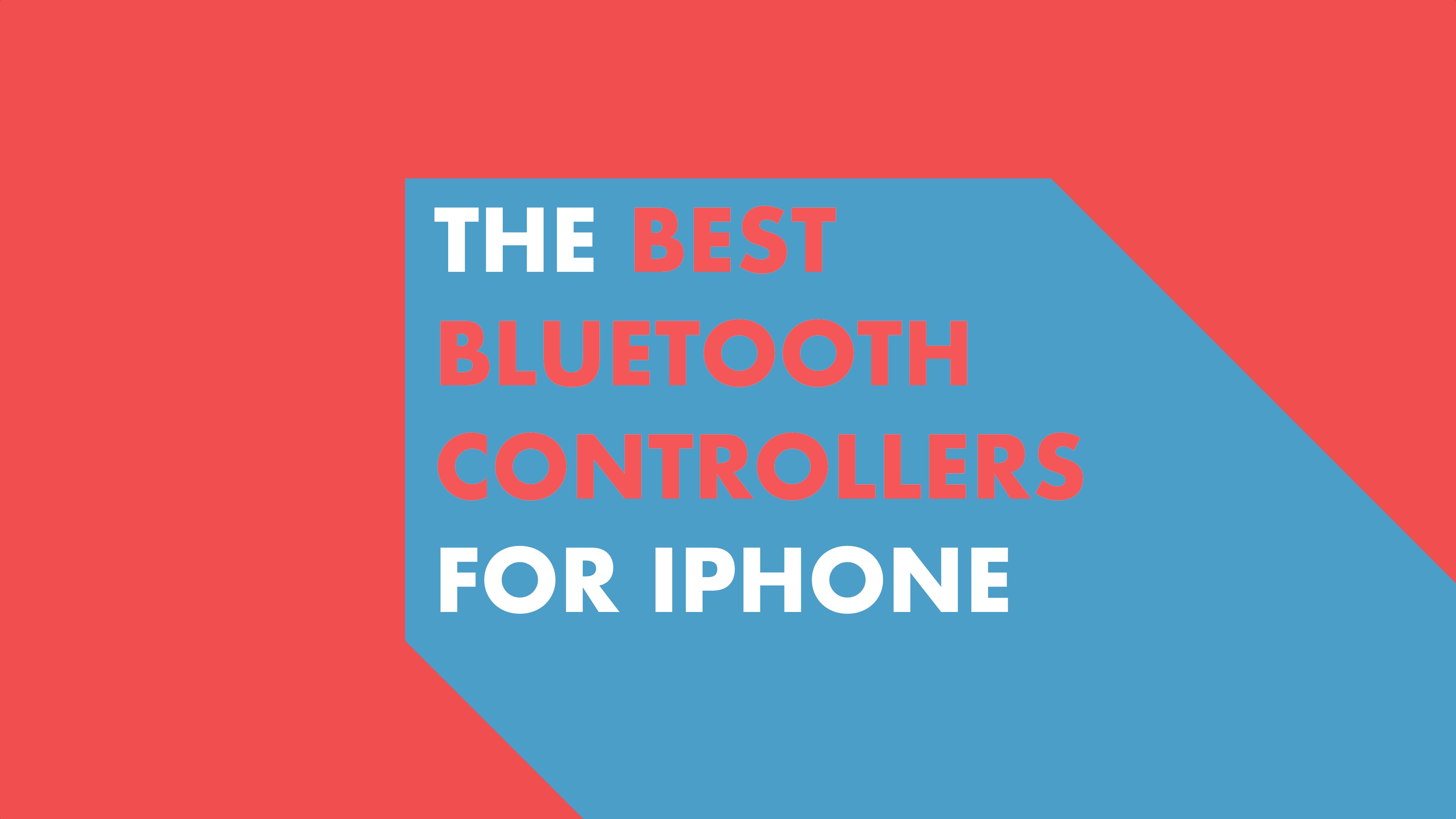NOTE: these methods may also work on older iOS fimrwares.
1. Turn off Background Application Refresh
iOS 7 allows apps to refresh themselves in the background when the user is online. You can turn off this feature to improve the battery life. However, you may not be able to use background navigation. To close it, go to Settings -> General -> Turn off Background App Refresh.
2. Switch off Automatic Downloads and Updates
Users don’t have to update apps in iOS 7 as the process is automated in the background, but it affects battery life. You can enable app updates when you specifically want to, but keep them off otherwise. Go to Setting – iTunes and App Store – turn off automatic downloads.
3. Switch off AirDrop
AirDrop should be turned off because it users Wi-FI and Bluetooth when the iPhone is in discoverable mode. To do so, open the Control Center and swipe it up to switch off AirPlay.
4. Set alerts to None
Although push notifications don’t affect the battery in a significant way, it is wise to turn them off. You can turn off ‘alerts’ for apps that you don’t use. Go to Settings – Notification Center and set alerts to note.
5. Brightness
Brightness causes battery drainage on most smartphones. Try to shut off automatic brightness to improve battery life. Go to Settings – Wallpapers and Brightness and switch of automatic brightness.
Or you can quickly swipe up to bring the Control Center where you can adjust your iPhone’s brightness from the slider (As shown in the picture below).
6. Turn off Frequent Locations
There is a new frequent locations feature in iOS 7. While it gives an estimated arrival time for locations you visit often, it also affects battery life. To switch it off, go to Settings – Privacy – Location Services – System Services, and toggle of the Frequent Locations.
7. Switch off Email Push
Email push is responsible for pushing/sending an email from a server to the iPhone, and you aren’t required to refresh the email app. It is better to set the options ‘Fetch Manually for each of the accounts’. To do so, Go to Settings – Mail, Contacts, Calendars – Fetch New Data – Push.
8. Turn off Bluetooth and WiFi when out of range, and Turn on WiFi only when in range
WiFi is also a great drainer of iOS 7 battery life. Your phone will check for networks in range. Bluetooth be kept off at all times, and WiFi should only be turned on when in range. To access Bluetooth, go to Settings – Bluetooth, and for WiFi, go to Settings – WiFi.
9. Switch off Location Services
There are several location services that iOS users to improve network search, compass collaboration etc., but most of them should be switched off to improve battery life. However, they can be left on in terms of travel. This includes options like Cell Network Search and Setting Time Zone and Compass calibration. However, turn off location services for apps like Twitter or for an app that you don’t want accessing the location.
10. Controlling WiFi and Bluetooth settings
It is imperative that your WiFi be off when you are not in the range. The persistent checking for networks in range is a burden on your battery. So, when you are in range or need to use, turn the settings on. So the condition is simple, when not in range, turn the WiFi off. However, use WiFi whenever you can, because it is much more efficient than cellular data.
When connected to WiFi, set “Ask to Join Networks†off so that you can continue connected to that network. Same set of instructions are applicable on Bluetooth.
11. Restricting Cellular Data
When you don’t need cellular data for apps and services, turn it to off. There are multiple toggles to achieve this, and some of them are hidden.
Proceed to ‘Settings’ and then to ‘Cellular’. Then you can do the same for your browser. Go to ‘Settings’ -> ‘Safari’ and then to ‘Reading list’. Do the same for iTunes by going to ‘Setting’, and then ‘Reading list’.
12. Reducing Motion
iOS 7 has brought the parallax feature for icon and alerts. While it does appear cool, it makes the device to constantly detect your motion. In order to improve your batter life, reduce the motion option.
This can be achieved by proceeding to ‘Settings’. In the Settings menu, go the ‘General’ –‘Accessibility’. In the accessibility option, tap ‘Reduce Motion’.
13. Cutting down use of dynamic moving wallpapers
Dynamic wall papers are another feature in iOS7 which moves around along with the movement of the device. Such backgrounds are a burden on your battery and you are better off with the regular wallpapers.
Proceed to ‘Settings’ and then to ‘Wallpapers & Brightness’. In the ‘Change Wallpaper’ setting, opt for still wallpapers.
14. Managing Siri
With Siri being enabled, your device would be constantly monitored if the proximity sensor is close to your ear. This taxes your battery, so better disable it.
Proceed to ‘Settings’, to ‘General’ and then to ‘Siri’.
15. Controlling file indexing through Spotlight Search
Indexing is a burden on the battery and Spotlight uses indexing to provide search results for frequently used contacts. Turn the indexing off in order to save battery life by preventing the iOS from indexing all types of data.
Proceed to ‘Settings’, then to ‘General’ and finally ‘Spotlight Search’.
16. Controlling Vibrations
Using the vibration option frequently is also a reducing factor for your battery life. However, you need to use the vibration feature intelligently. This can be done by disabling the vibration for some features such as notifications or text messages.
Go to ‘Settings’ and then to ‘Sounds’.
17. LTE Connectivity
Unless you are in an area with 4G network, there is no need for LTE connectivity. It is pretty similar to the WiFi issue. It would keep searching for an LTE signal, sucking your battery. So, use LTE intelligently, turn it on where you have a support network.
Proceed to ‘Settings’, to ‘Cellular’ And then ‘Enable LTE’.
18. Auto-Lock Time
Reducing the time period for Auto-lock helps in saving battery. Another smart thing you can do is that immediately lock your phone after usage, allowing minimum battery consumption.
Access the ‘Auto-lock’ feature from ‘Settings’-‘General’.
19. Using Airplane mode
When you are an area that has no cellular service, then it is a wise choice to use the Airplane mode. Turn it on till you are in area that has cellular service. If you don’t use the Airplane mode in no-cellular network places, then your phone would waste battery in looking for a signal.
20. iTunes WiFi Sync disabled
Many users may not be using WiFi sync while using iTunes. In such a case, it is better to turn off WiFi sync if you are using iTunes on the same network as your iPhone.
21. Disable Home Sharing
Home sharing is a major drain for you battery. Streaming audio/video from computer to iOS device would tax your battery quite a lot. Do not opt for it unless you are a diehard fan of home sharing.
22. ‘New iPhone’
Another area where you can limit your battery consumption is by setting up an iPhone as new. This is applicable in the case if you had a jailbreak before. Don’t restore it from backup. This helps because you would not be restoring any unwanted file.
23. Controlling the Equalizer
Some users have highlighted that turning off the iPod equalizer has a positive effect on battery consumption. So, this method can be tried as well.
24. Restrict Ad tracking
Ad tracking is a burden on your device unless you really need it. It is possible to limit it and then monitor if it has a positive effect on your battery life.
Those 24 tips is considered as the most important tips iOS 7 users should really know it… We all know that iOS 7 is beautiful but it consume a lot of battery because of it’s graphic, design and lots of color… So did you notice a big difference after applying these tips on your device ? Share your thoughts in our comment section.